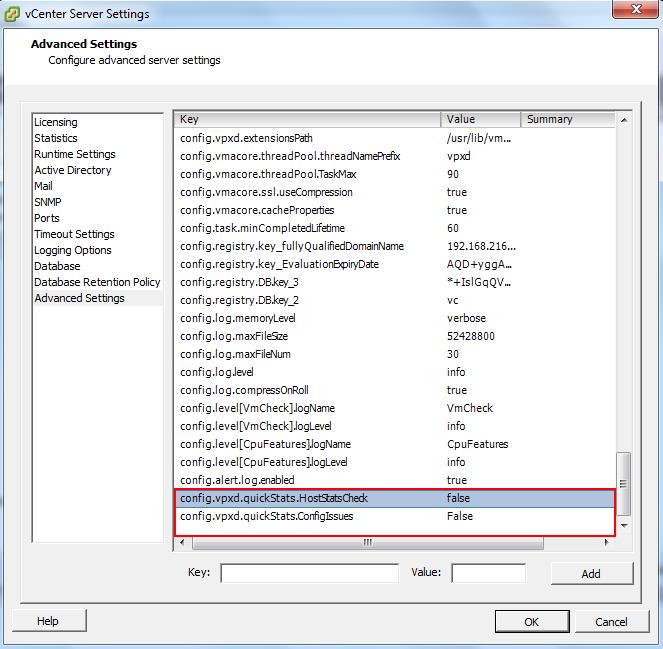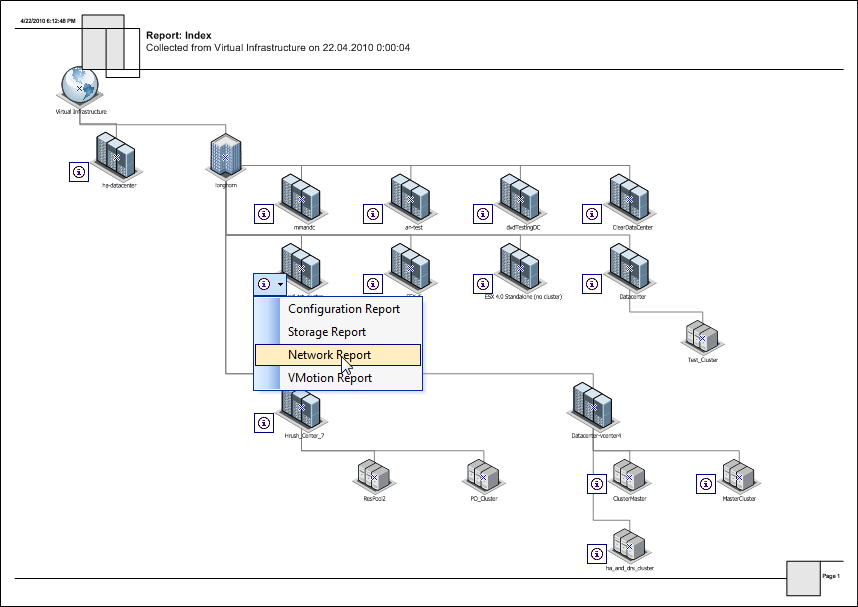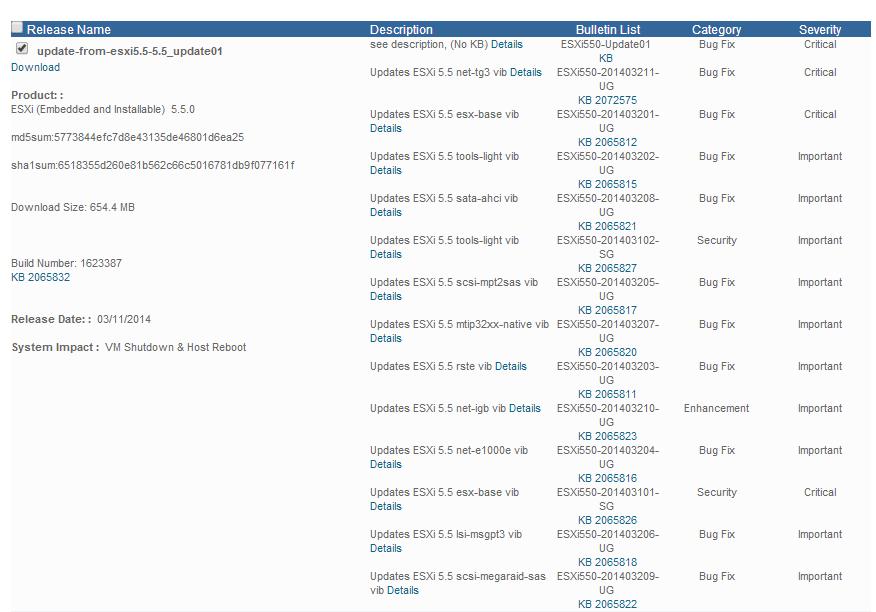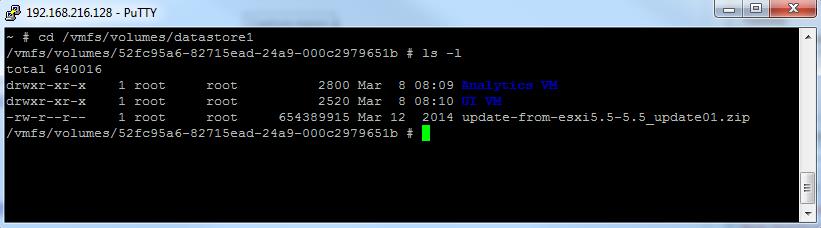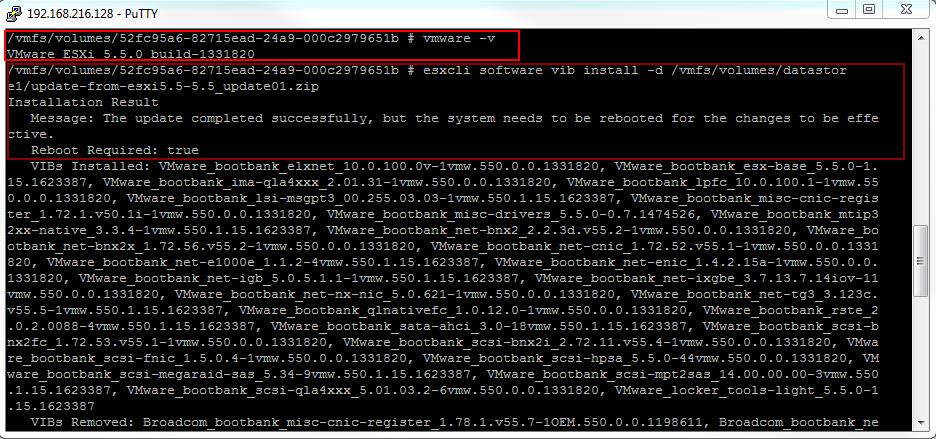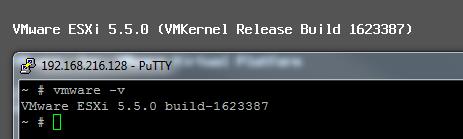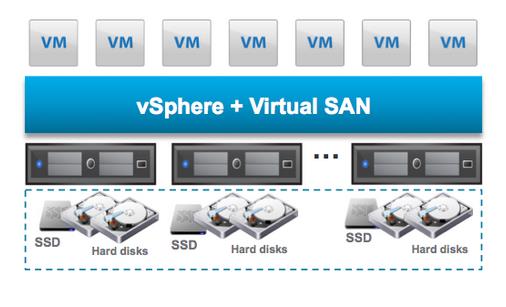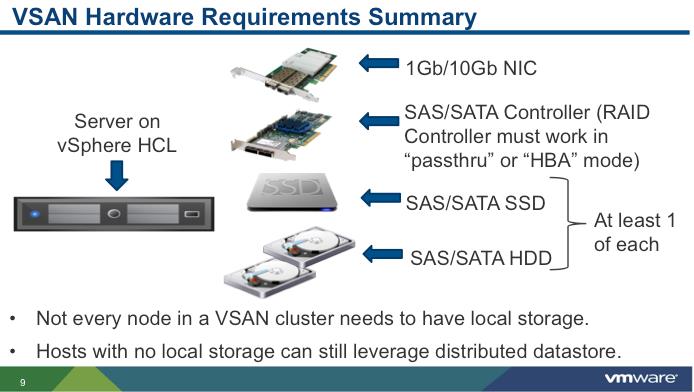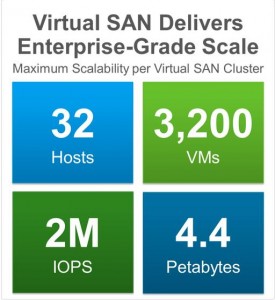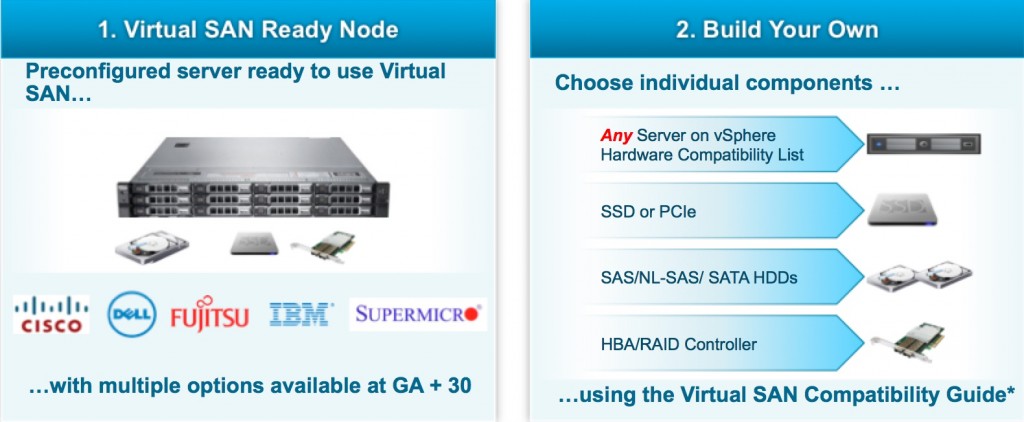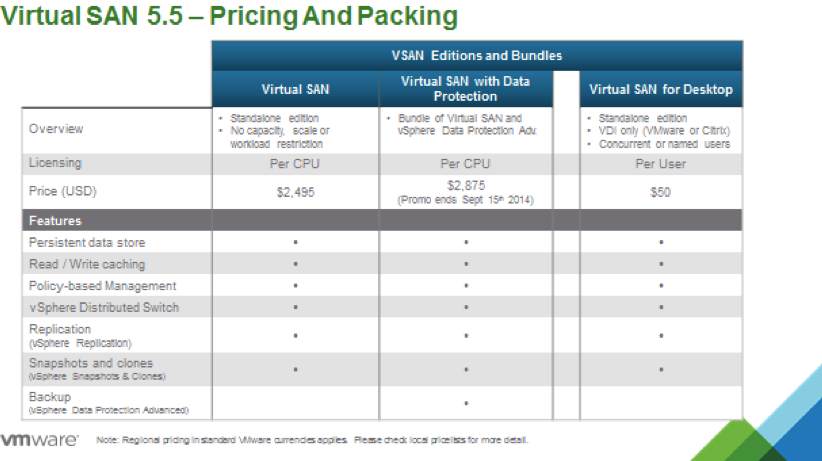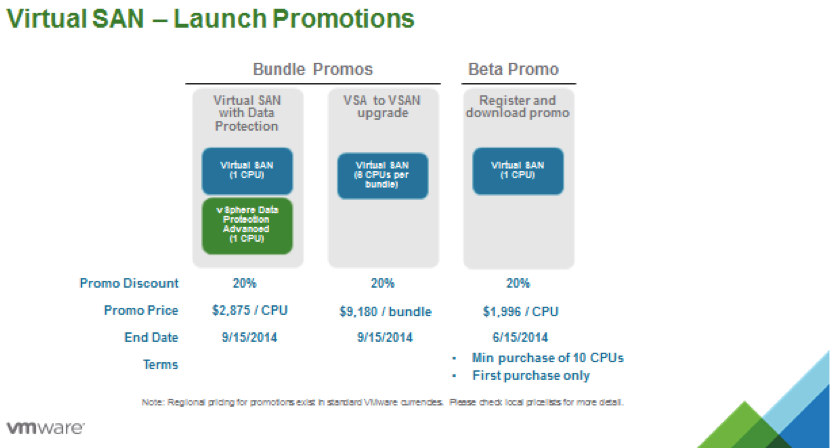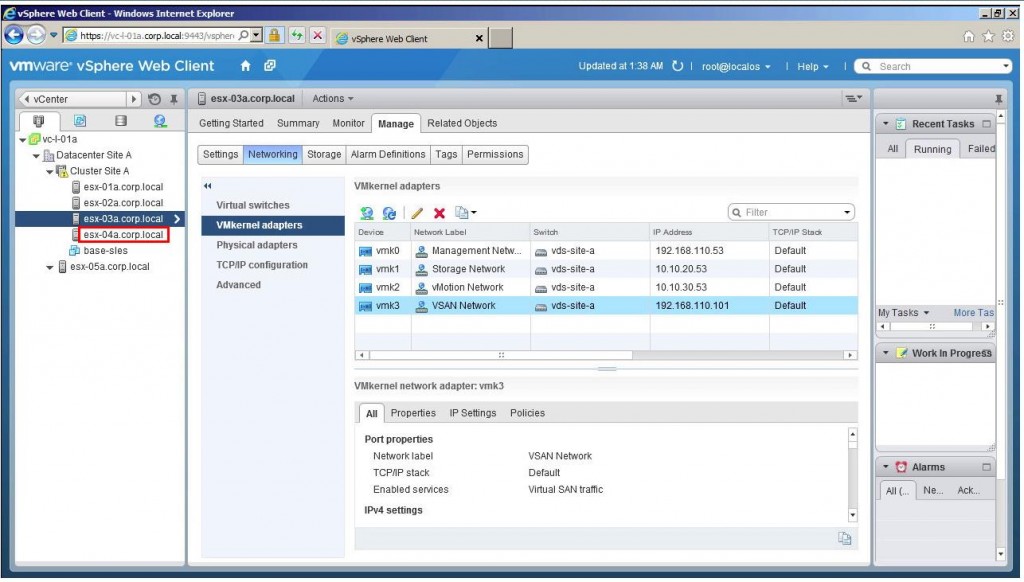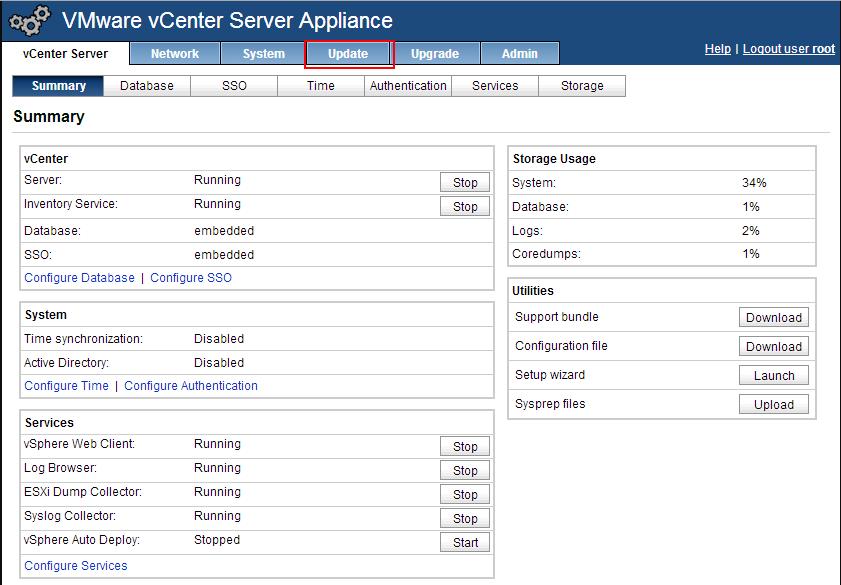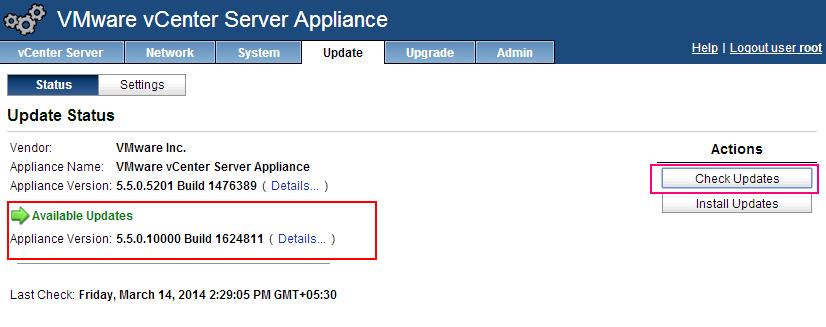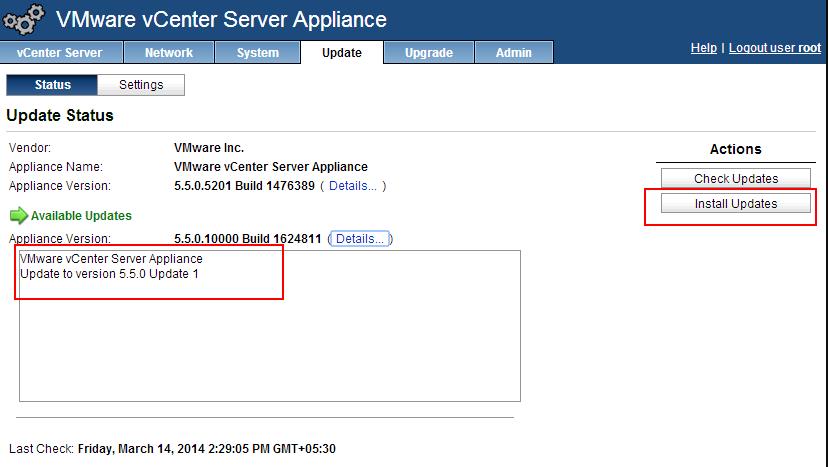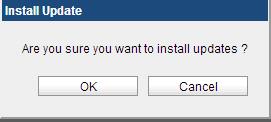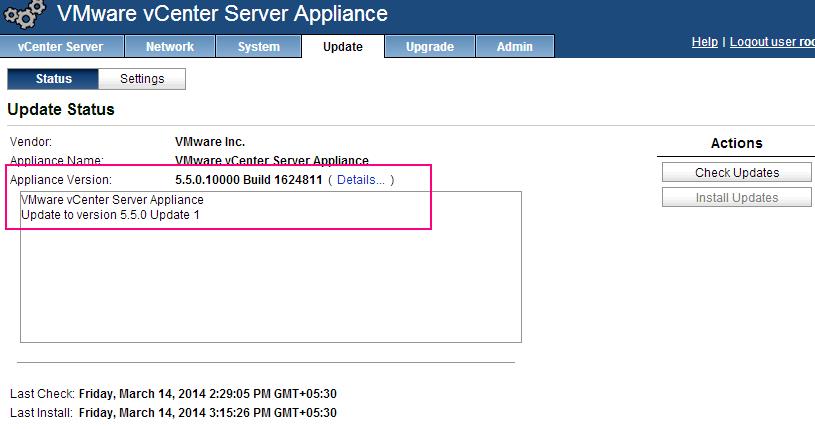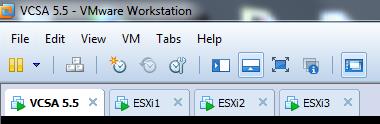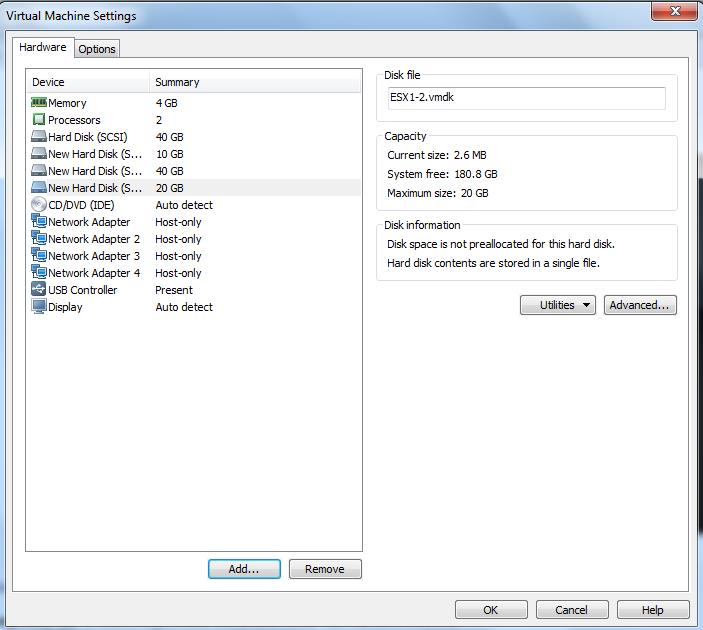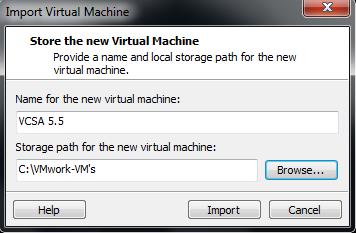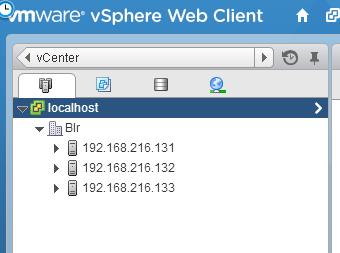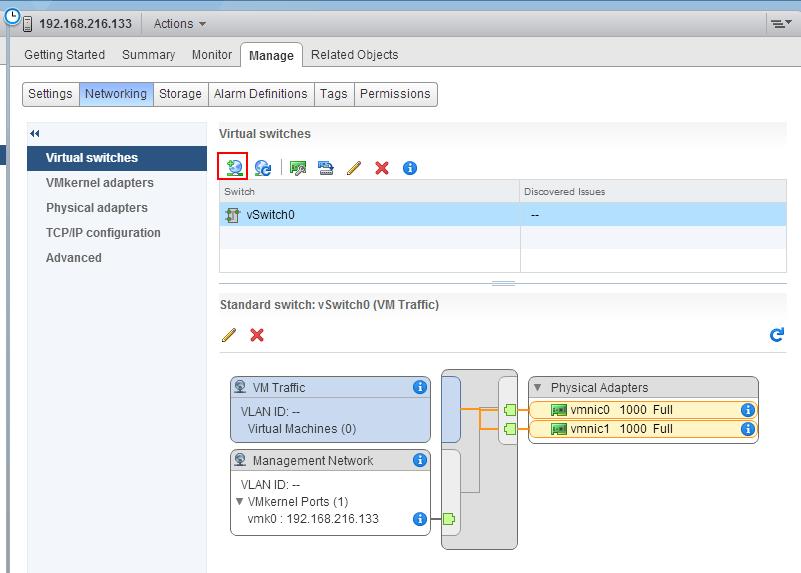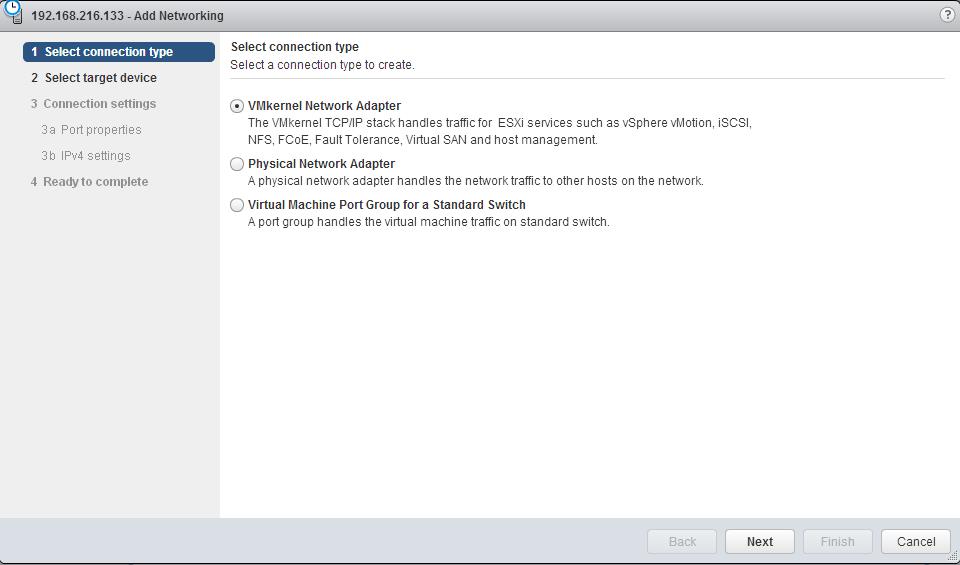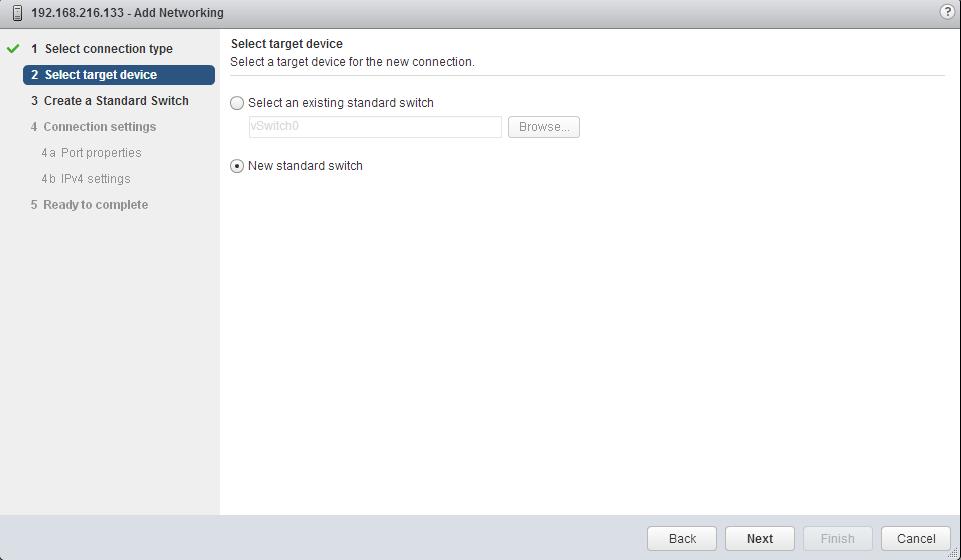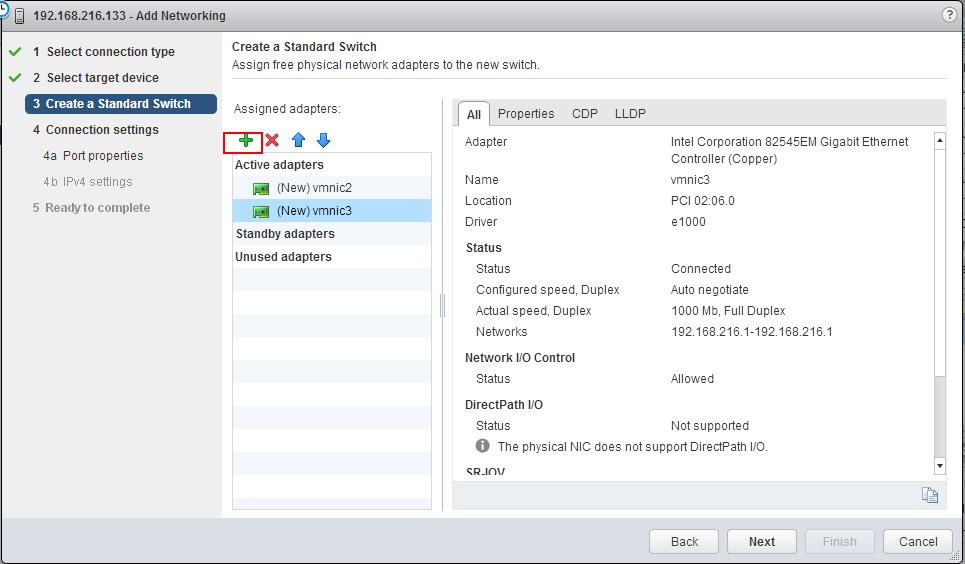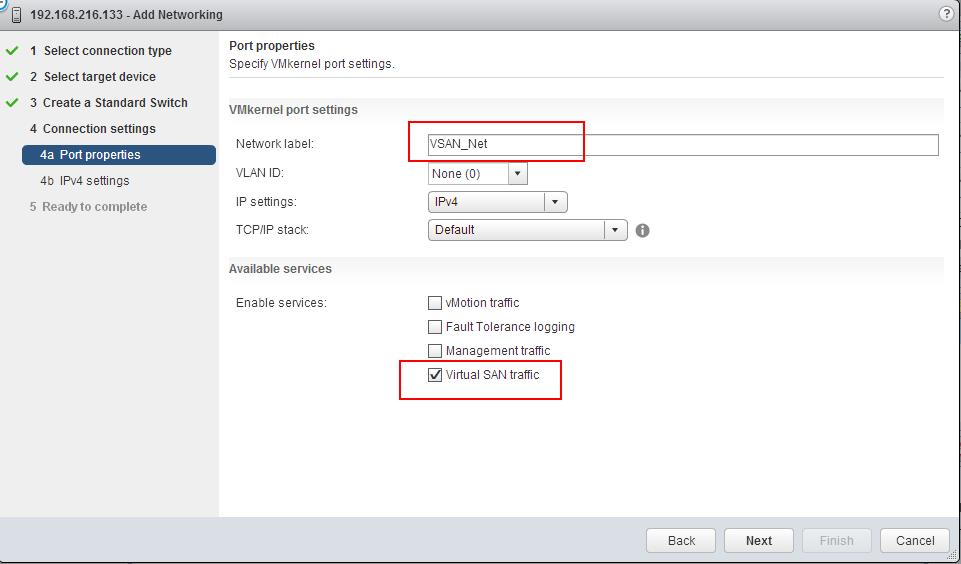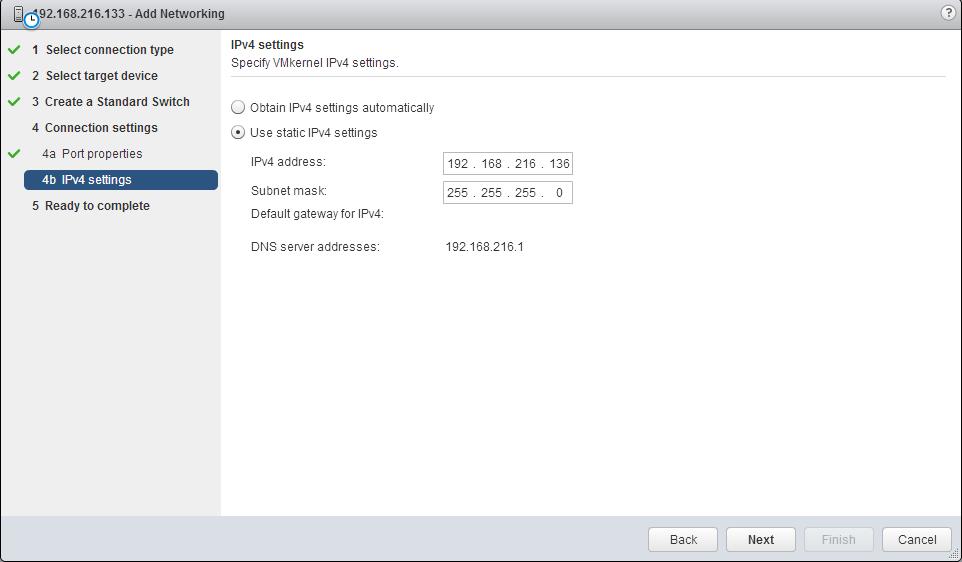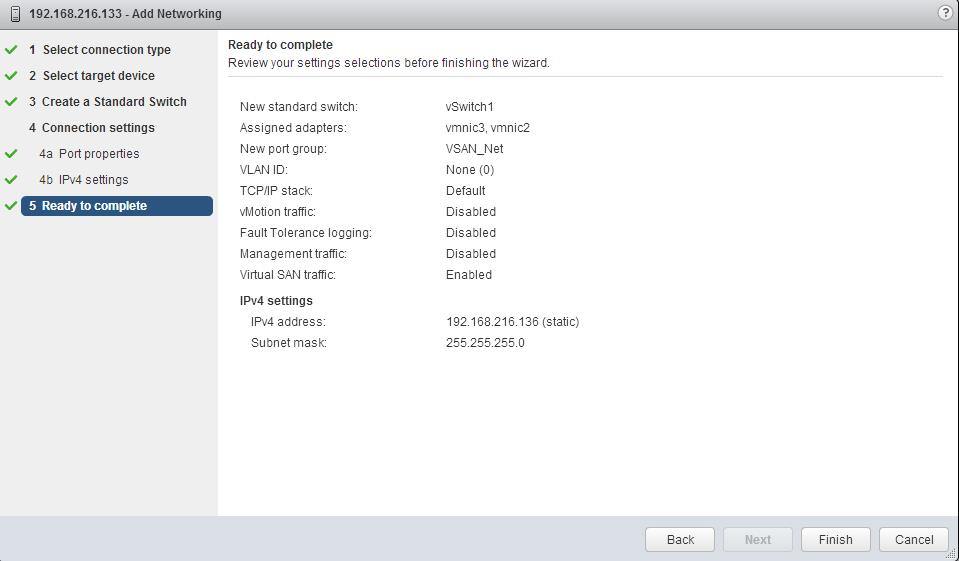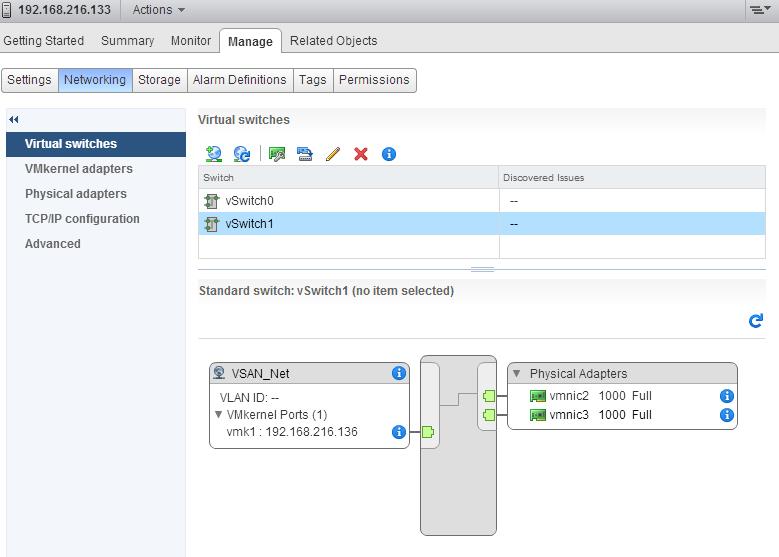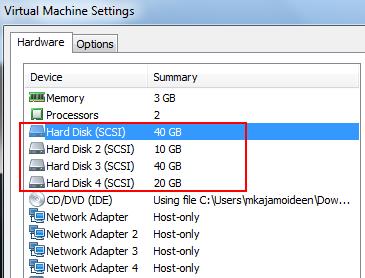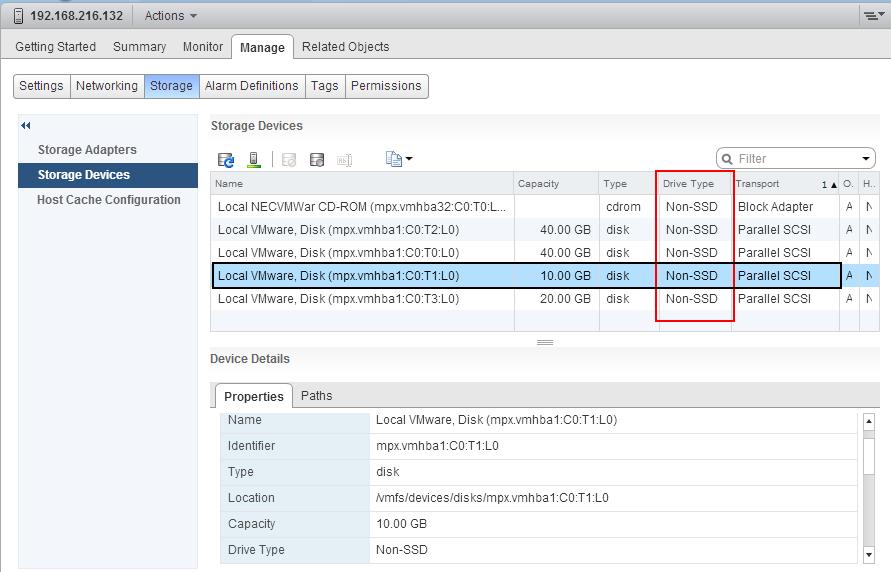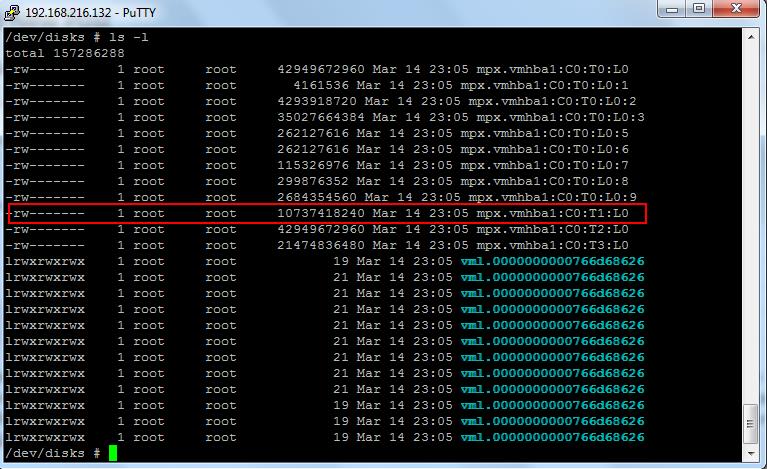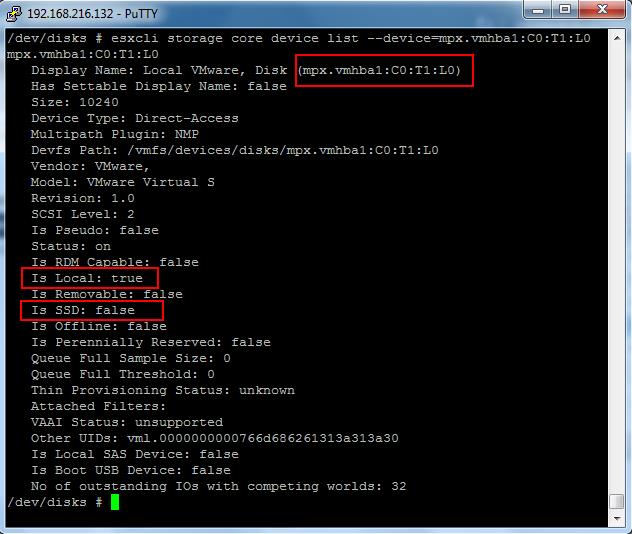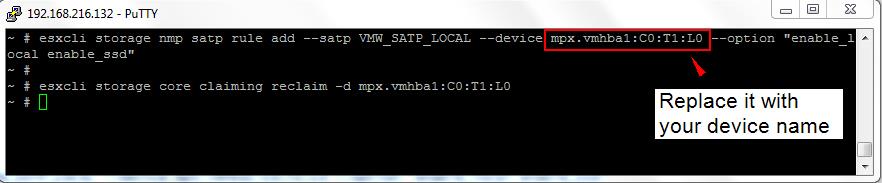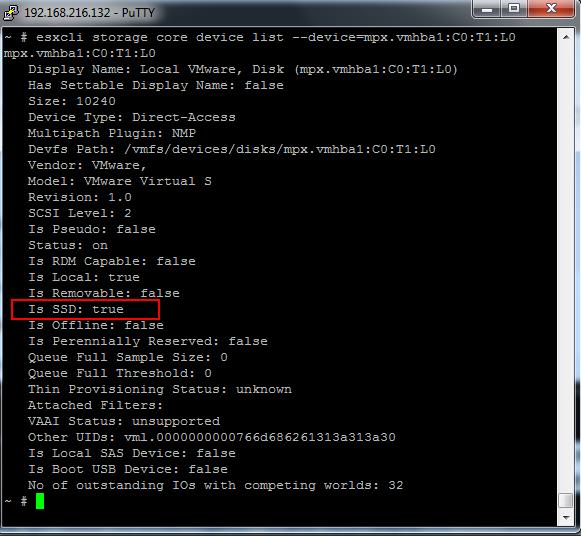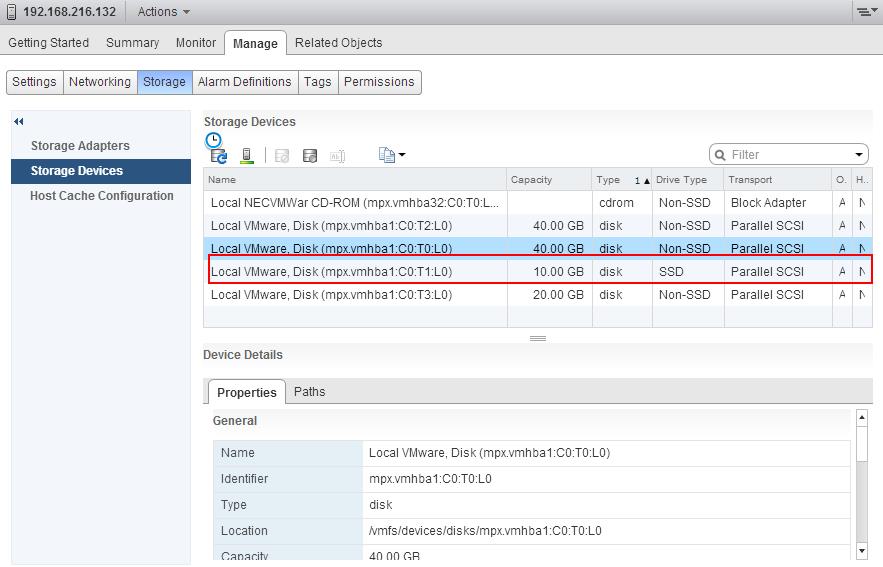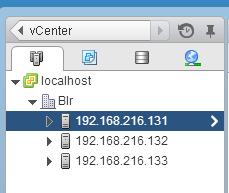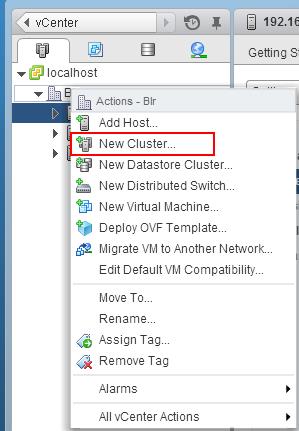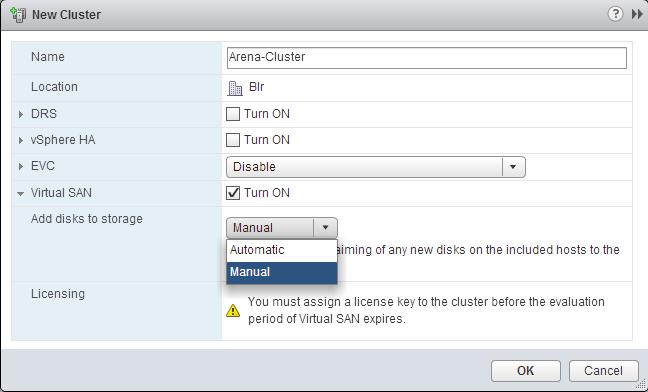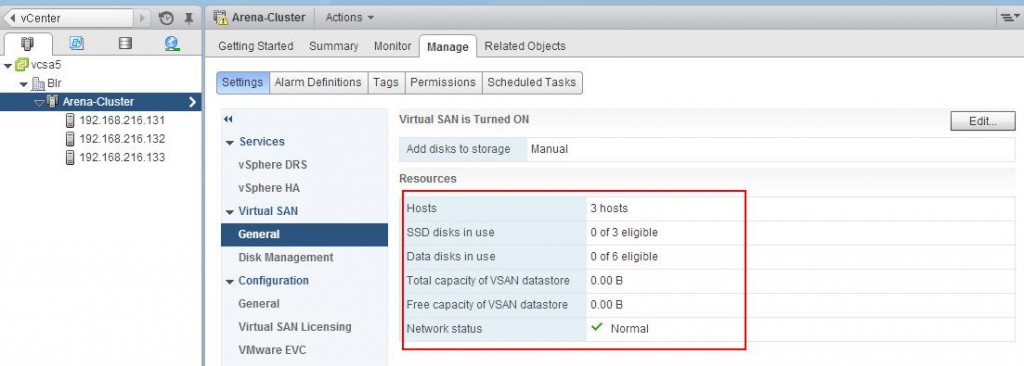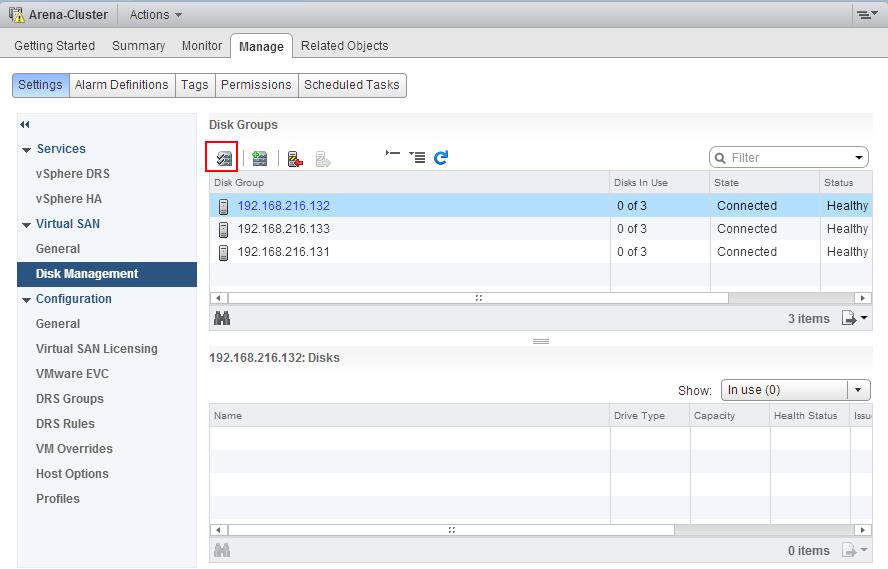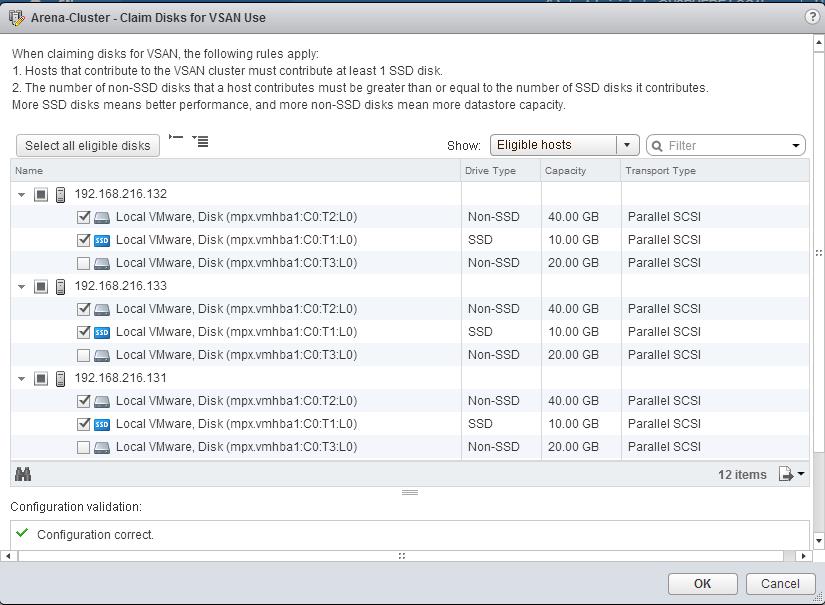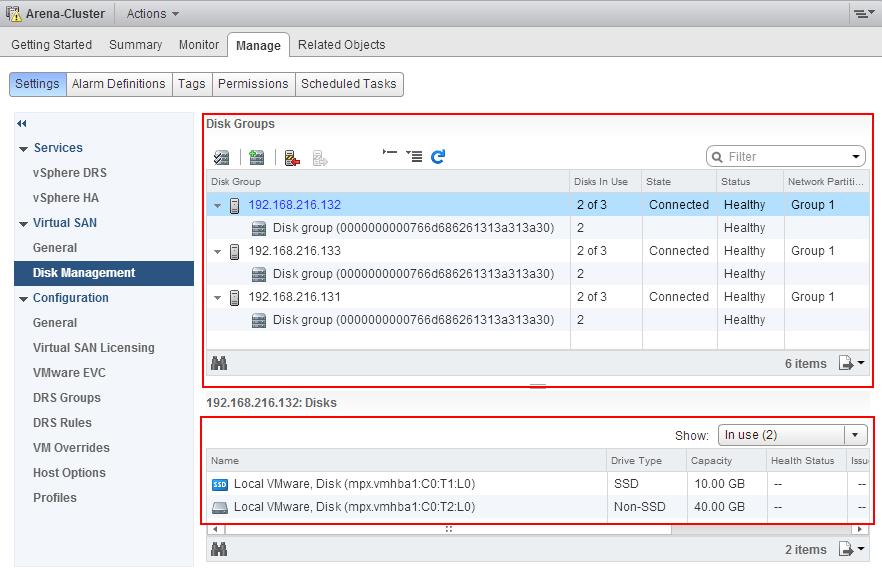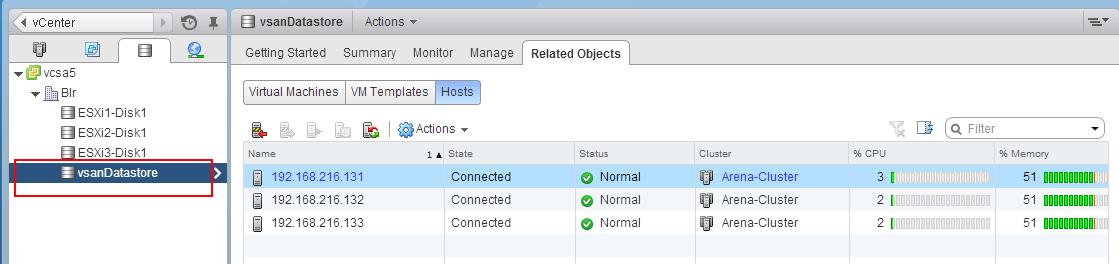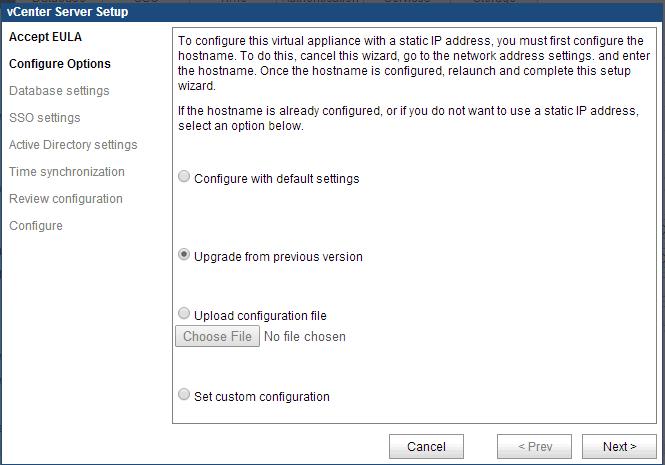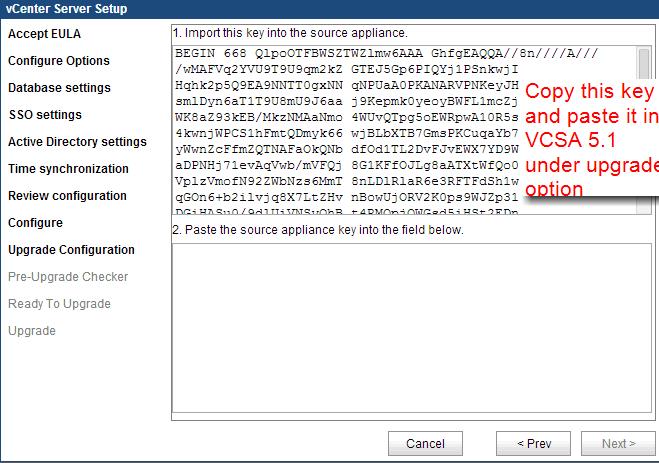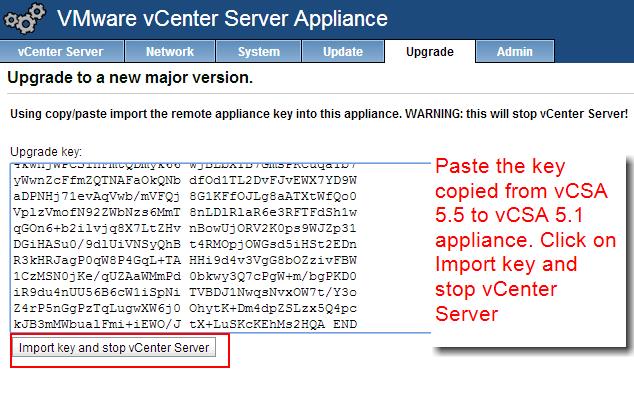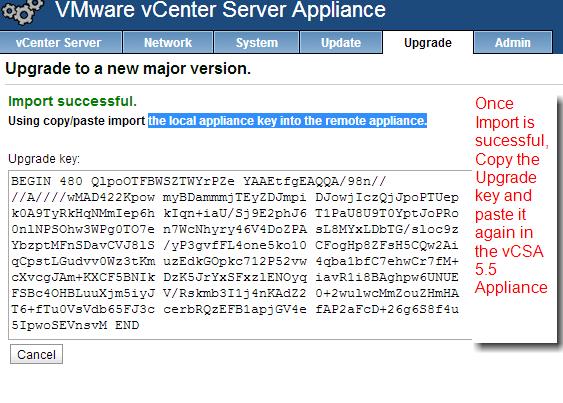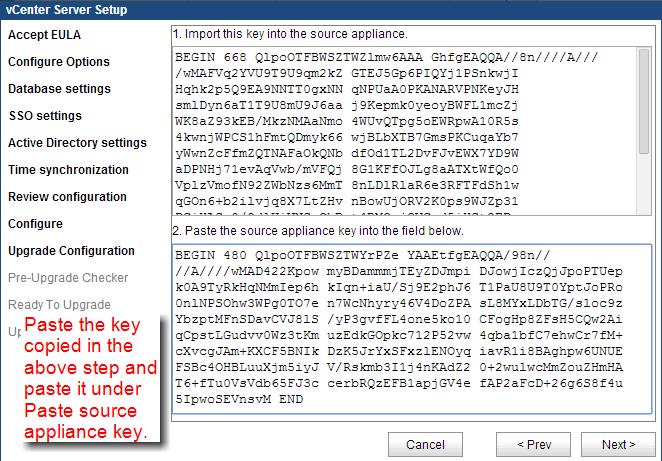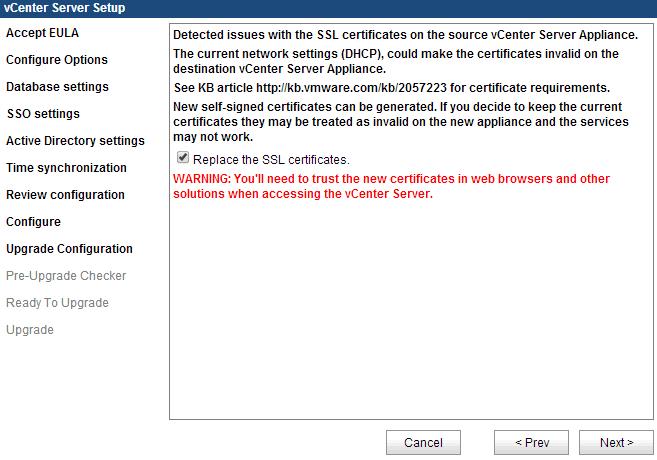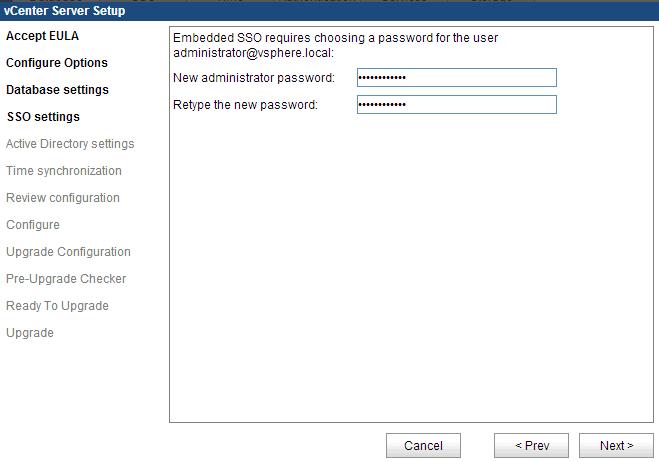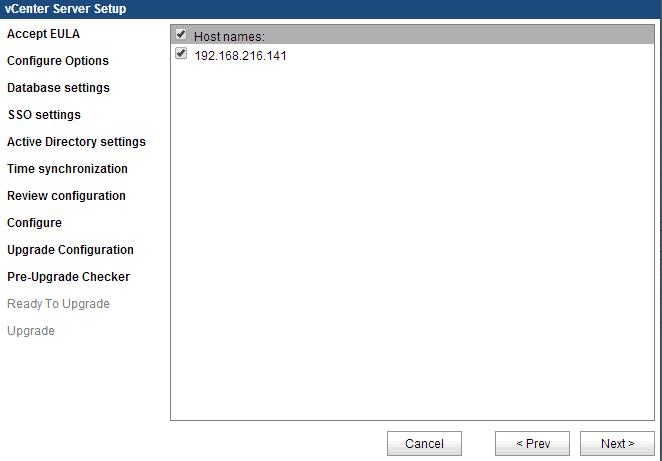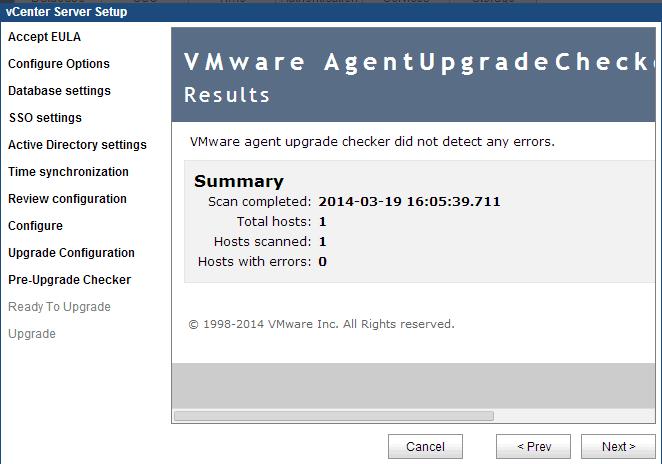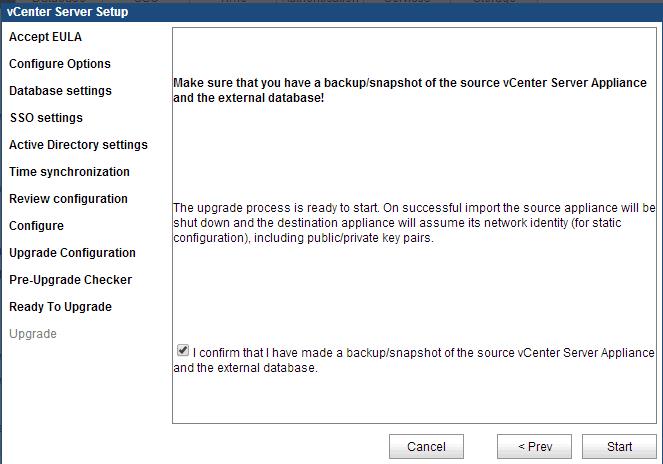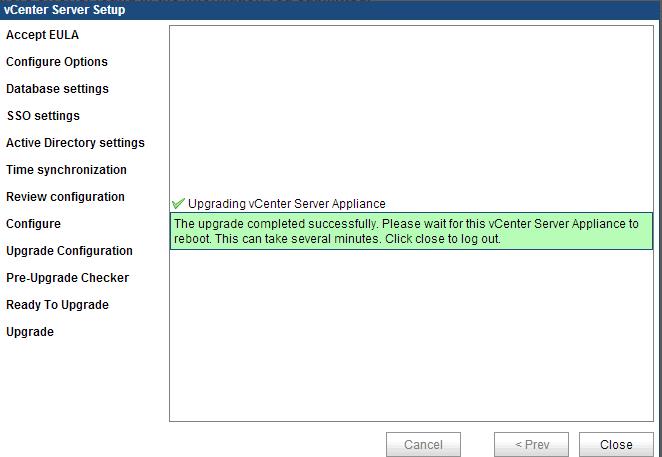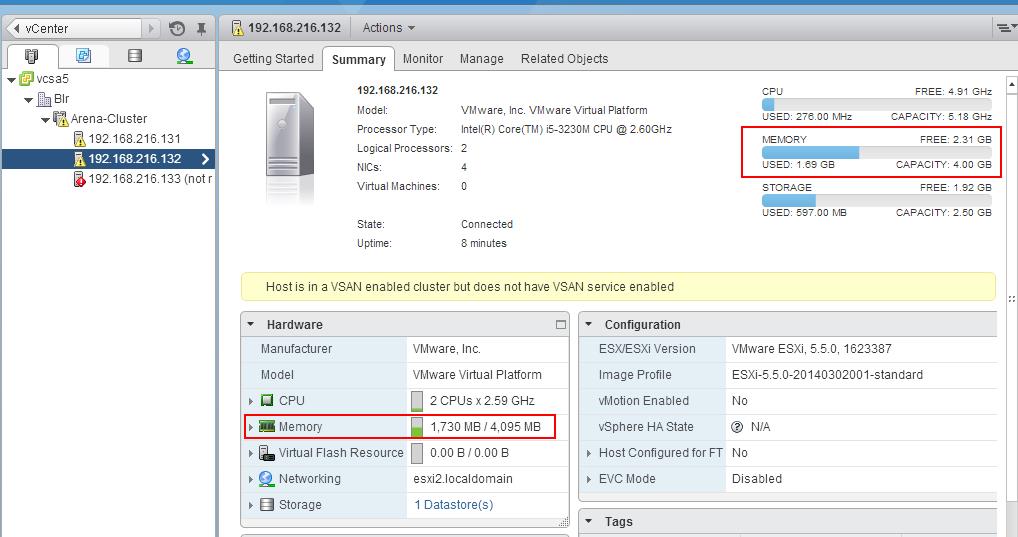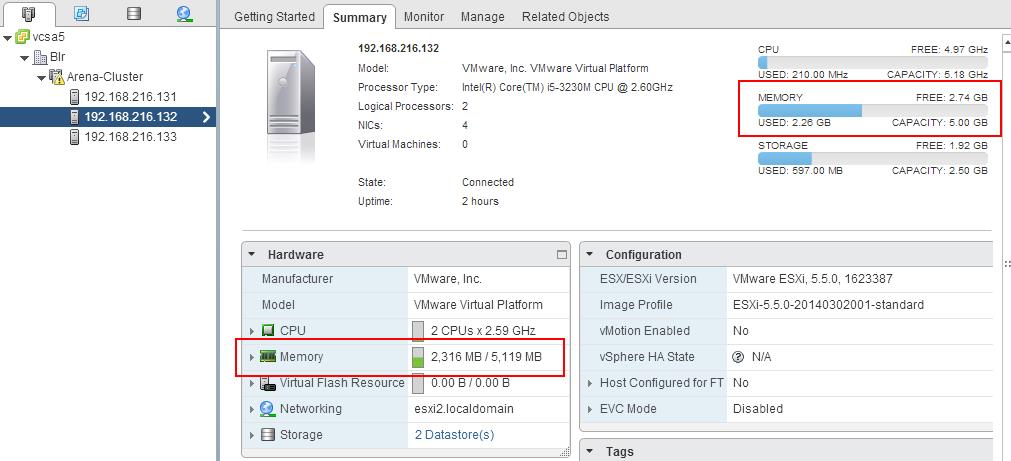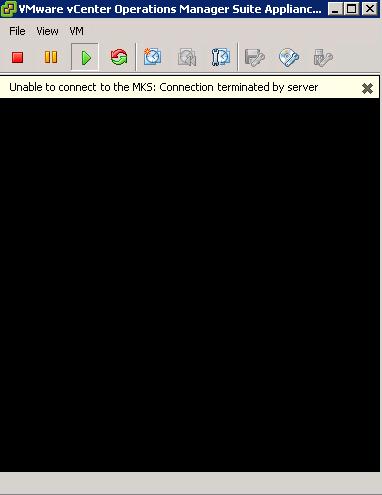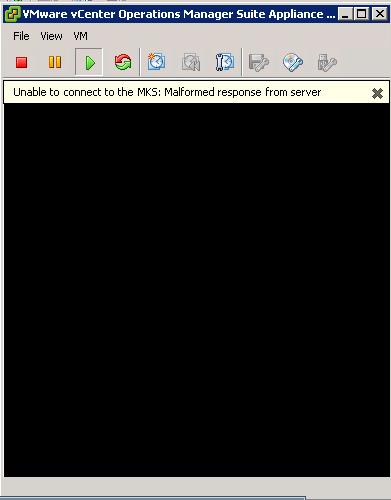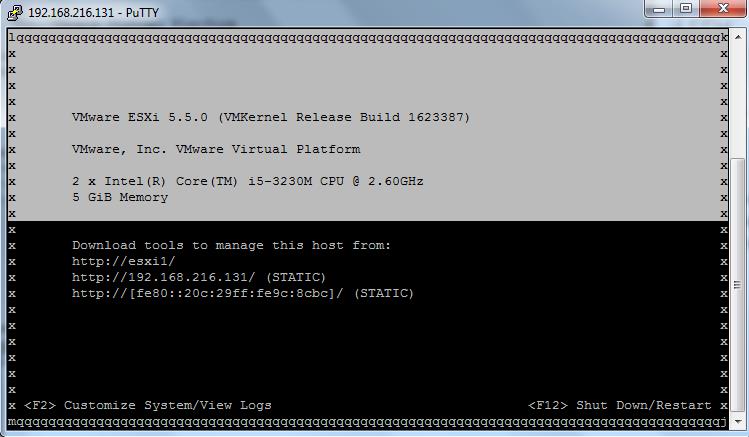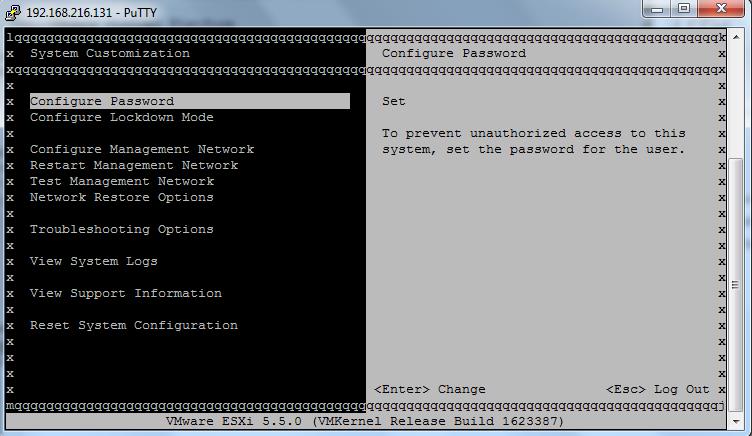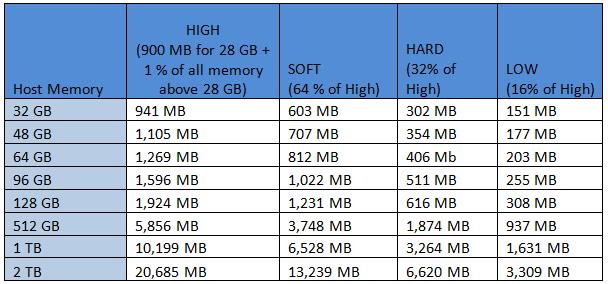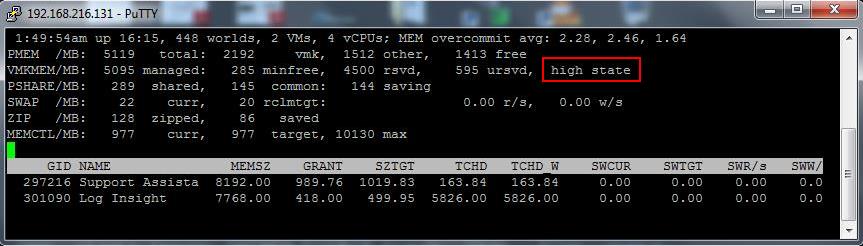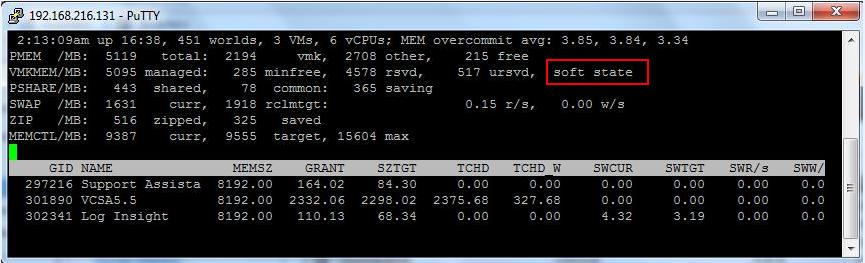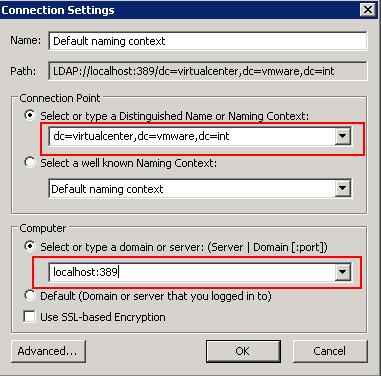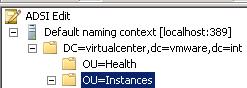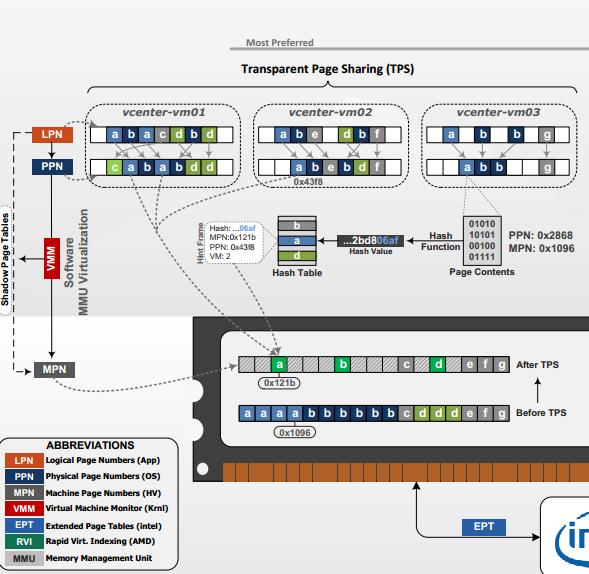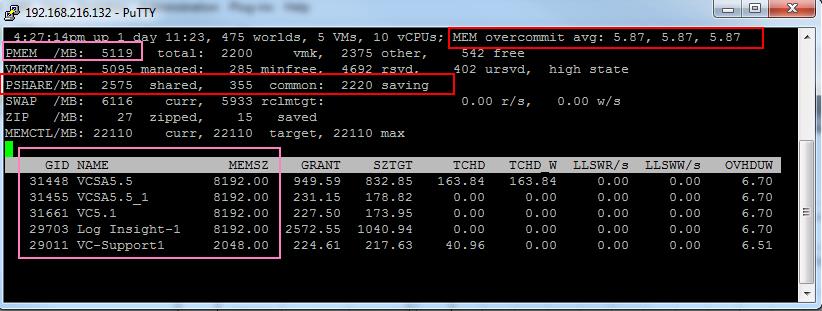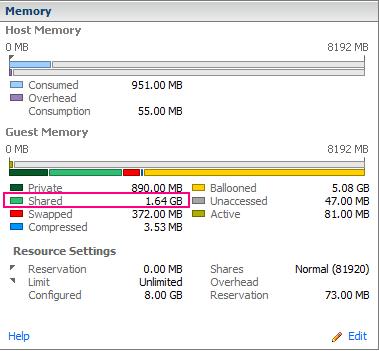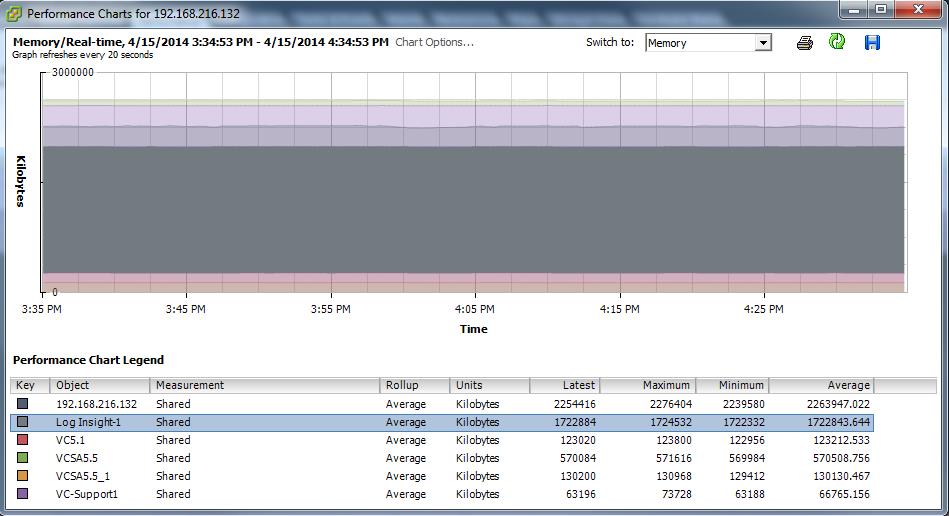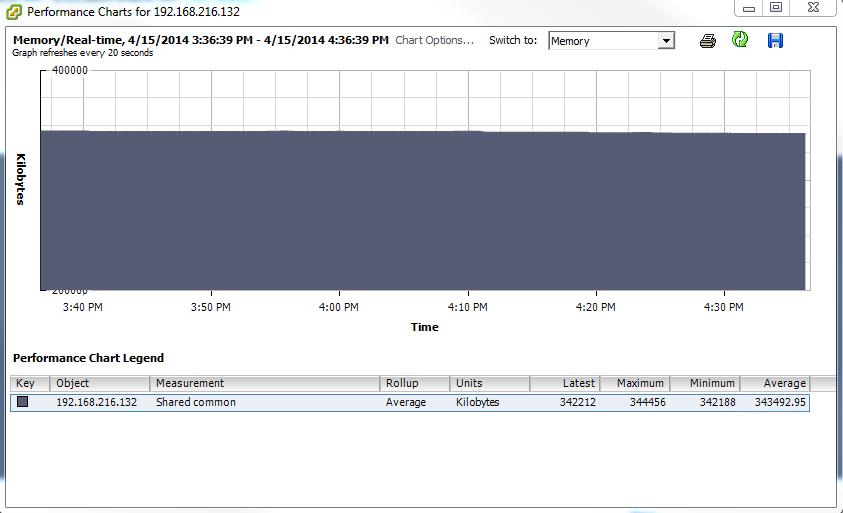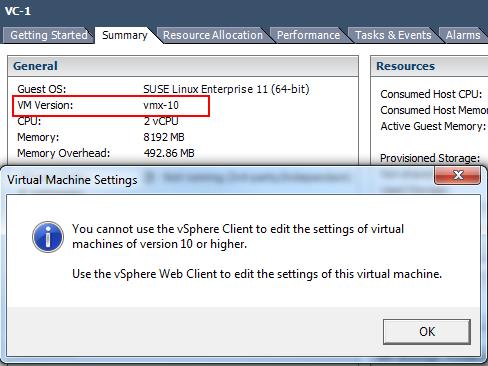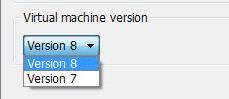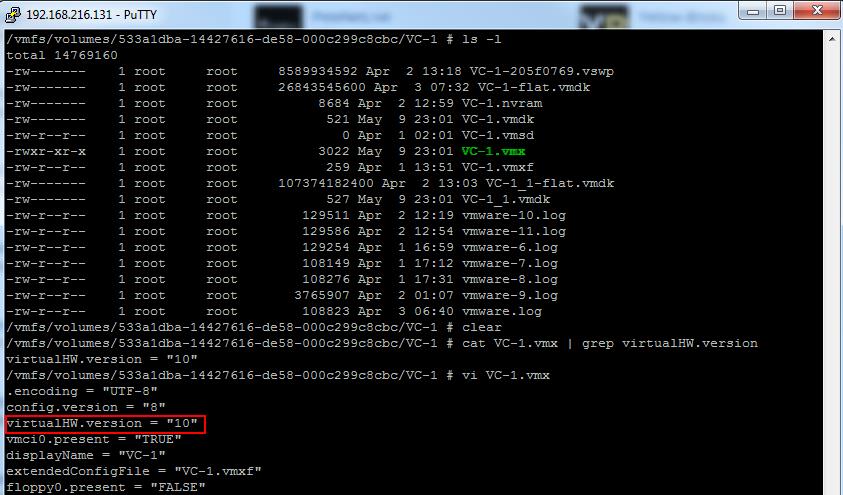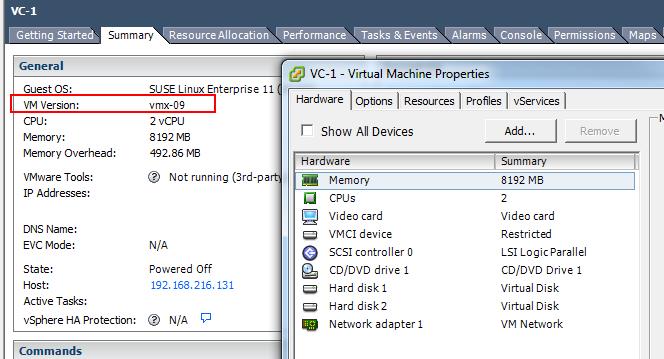This post is going to be one of my favorite posts this year because i have been asked by lot of my readers to write about the ESXi host memory management techniques. Fairly all VMware Administrators will be aware about the ESX memory management techniques to handle the over commitment of the memory. Over commitment means nothing but you can allocated more memory to your virtual machines than the actual available memory of the ESX host. Let’s assume,your ESXi host having total memory of 40 GB but you have 10 virtual machines and each configured with 4 GB with the total of 40 GB memory. But actually total memory available at your ESXi host is just 30 GB. This over commitment can be achieved with the help of memory management techniques and also not all the VM’s will be utilizing 100% of memory allocated at all the times. If it happens, ESXi host will actively use its memory reclamation techniques to handle this situation efficiently.
Below are the Memory Management techniques available as part of ESXi host
1. Transparent Page Sharing
2. Memory ballooning
3. Memory Compression
4. Hypervisor-level memory swapping
Most of the VMware administrators will be aware about these management techniques but do you know when and at what stage which technique will be used. Let’s discuss in detail about the various ESXi host Memory states. The ESXi host never attempts to reclaim the memory using memory management techniques until it is under memory contention. Memory reclamation techniques such as ( Memory ballooning, Compression or swapping) will come into action based on the amount of ESXi free host memory. There are 4 different ESXi host states
1. High
2. Soft
3. Hard
4. Low
High -> By default Transparent Page sharing will be always running
Soft -> Memory ballooning will be activate,when ESXi enters the soft state and remains active until ESXi is back to high state
Hard & Low -> Memory compression and hypervisor-level memory swapping are used by ESXi when ESX is in the hard or low state
Low -> If the host’s memory usage is above the Low state, ESXi host will stop creating the new pages for Virtual machines and continues compressing and swapping until free up more memory.
With prior to the vSphere 5, High was set by default at 6%, Soft at 4%, Hard at 2%, and Low at 1%. If the ESXi host free memory is less than the mentioned percentage , ESXi uses the respective memory-reclamation techniques to reclaim the memory but think about the Host configured with more memory. It is not necessary to protect that much free memory. Let’s take a example, ESXi 5.0 host can run with 2 TB of memory. Using these defined values as in the pre-vsphere 5.0, Host will start to reclaim the memory even if has 100 GB of free memory. This is really not a great option. So with vSphere 5.x, This predefined values has been changed to effectively handle the host reclamation techniques for the ESXi host configured with more memory.
With vSphere 5, High state level will be adjusted according to the amount of memory in the host. Below is the calculation
High -> 900 MB for 28 GB + 1 % of all memory above 28 GB (If host is having more than 28 GB of memory)
Soft -> 2/3 of High (64% of High)
Hard -> 1/3 of High (32 % of High)
Low -> 1/6 of High (16 % of High)
Below are few of the example of Memory Reclamation Levels of ESXi host
![ESXi Memory State_3]()
Verify the Current ESXi Host Memory State
We have understood the ESXi Memory state and How memory reclamation techniques will be used based on the ESXi host memory States. Now, Let’s learn How to verify the current memory state of the ESXi host.
Login to your ESXi host using SSH and type the below command
esxtop and Press m
You can see the current memory state of the ESXi host as like the below screenshots.
![ESXi Memory State_1]()
![ESXi Memory State_2]()
That’s it. We will take a look at the various memory reclamation techniques in upcoming posts. I hope this is informative for you. Thanks for Reading. Be Social and share it in social media, if you feel worth sharing it.