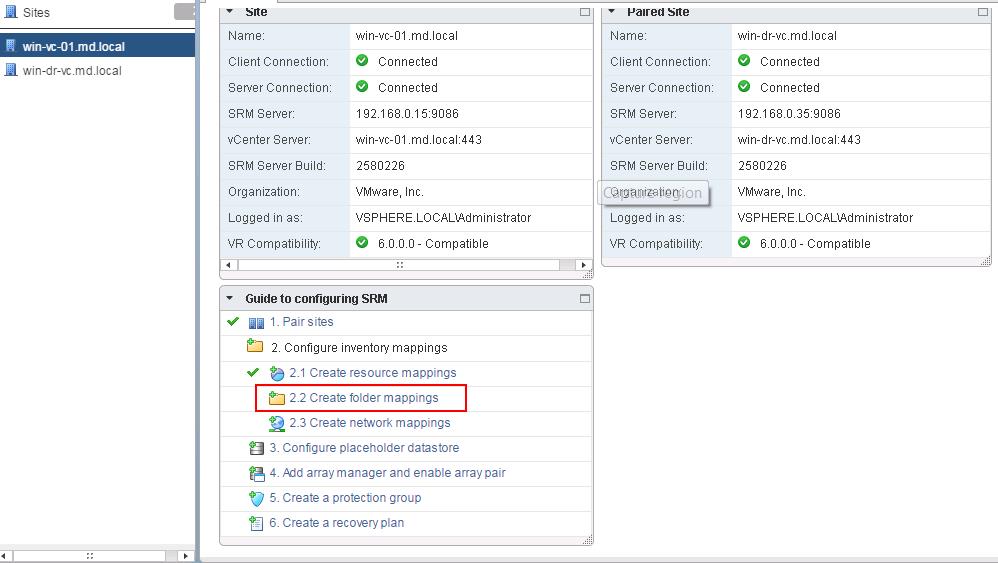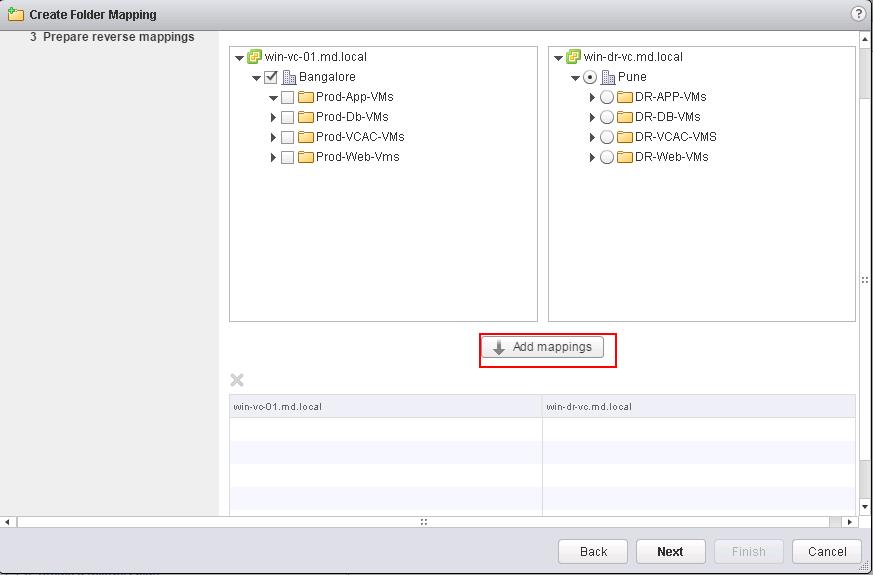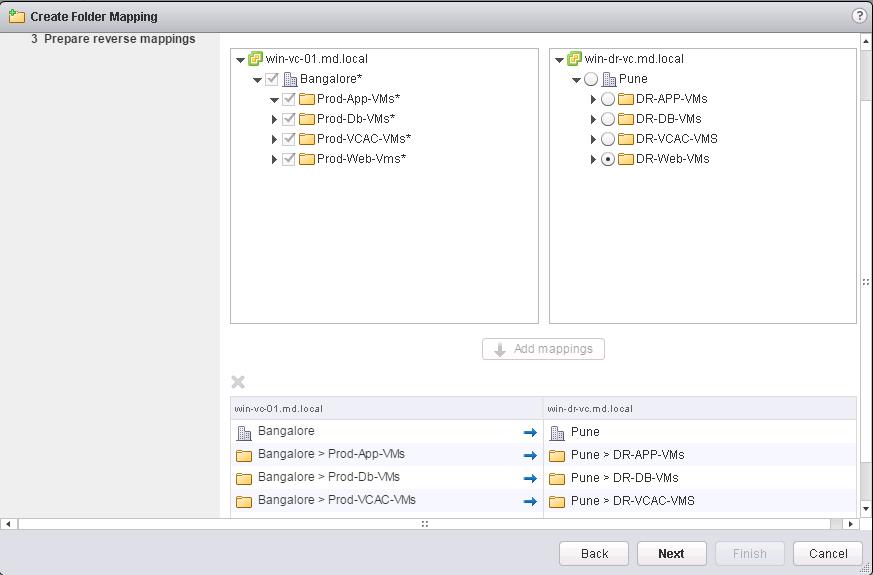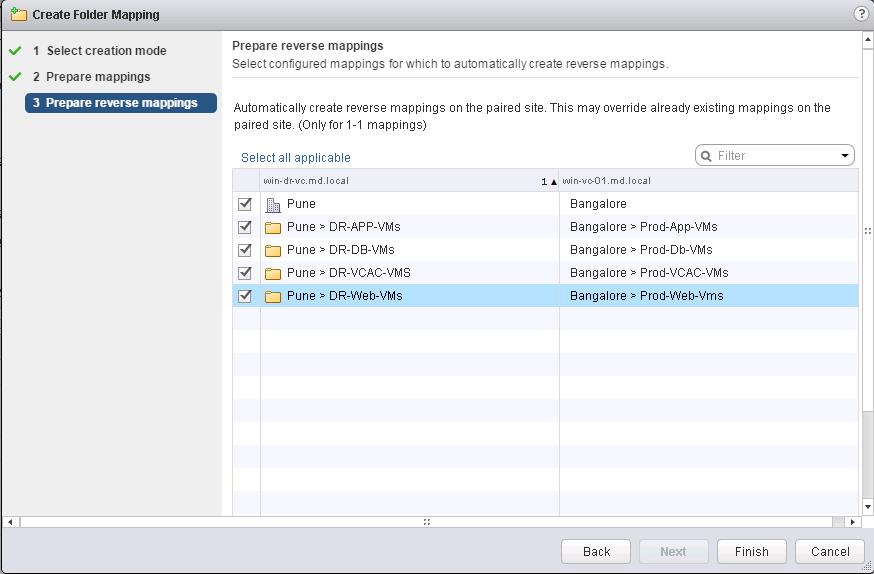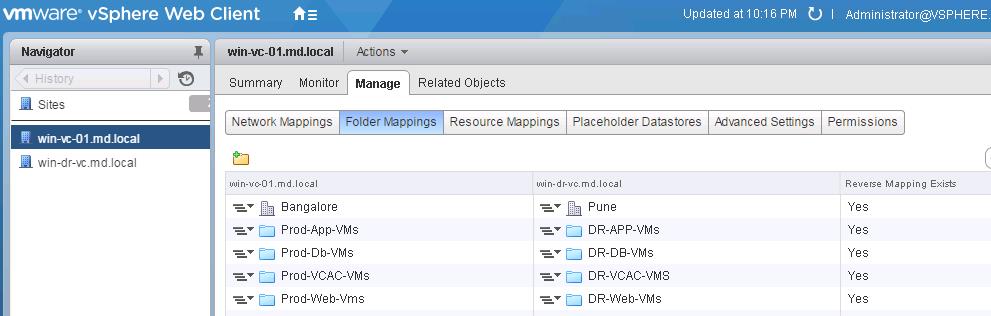In the previous post, We have discussed about Configuring SRM resource mapping. This post we are going to discuss about SRM Folder mappings. In most vSphere environments, Virtual machines and data centers organized into folders in vCenter server. In real production environment, There are thousands of virtual machines running in your production vCenter server. Without folder mapping, all your virtual machines will be dumped under datacenter at recovery site during the test recovery or during actual DR recovery. Folder mapping will help you for better management and planning. This Folder hierarchies are used to help you organize which virtual machines are only local and whichones come from the protected site. These hierarchies also help you categorize virtual machines by their purpose, their recovery point objective and recovery time objective, or some other important factor.
To configure the Folder mapping, Login to your Protected site vCenter server using vSphere web client.Click on SRM plugin -> Select Protected site vCenter and Click on Create Folder mapping under inventory mappings.
You have 2 options to configure the folder mapping either automatically prepare mappings for folders with matching names or to prepare mappings manually. I am choosing the option to prepare folder mappings manually and click on Next.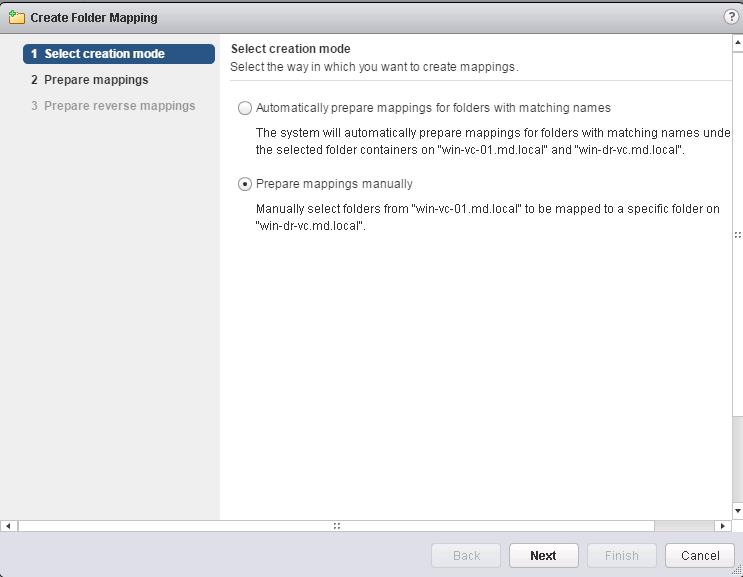
Select the Datacenter or folder from the protected site and select appropriate mapping folder in the right side from recovery site and click on Add Mappings to add the folder mappings.
Below screen i have selected the folder mapping between my protected site and DR site. click on Next.
Select all applicable to configure the reverse mappings. Reverse mappings option will automatically create reverse mappings on the paired site. Click on Finish.
Once Folder mappings are created, you can view or edit the folder mappings under Manage tab -> Folder mappings.
That’s it. we are done with configuring the SRM folder mappings. In the upcoming posts, we will discuss in detail about Site Recovery Manager Network mappings. I hope this is informative for you. Thanks for Reading !!!. Be social and share it in social media, if you feel worth sharing it.