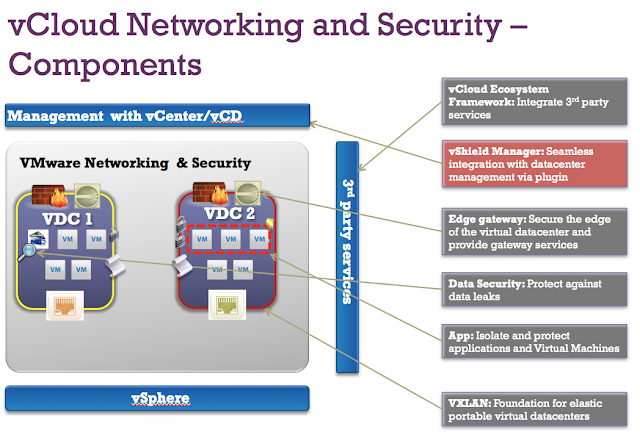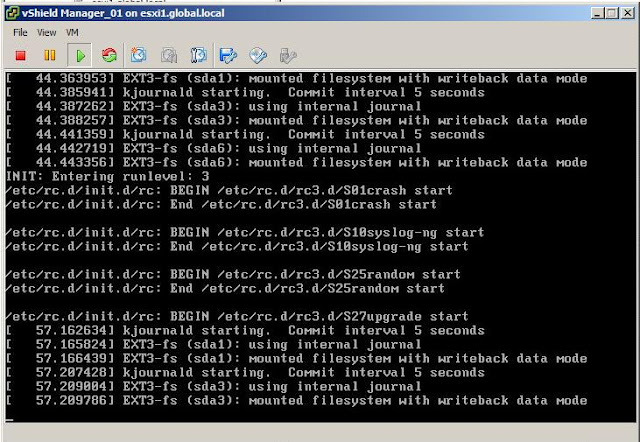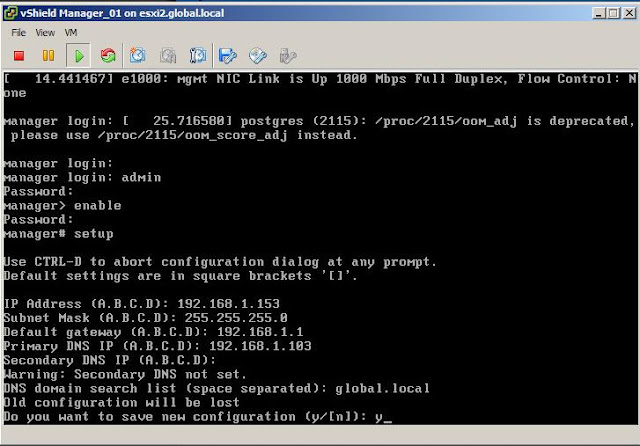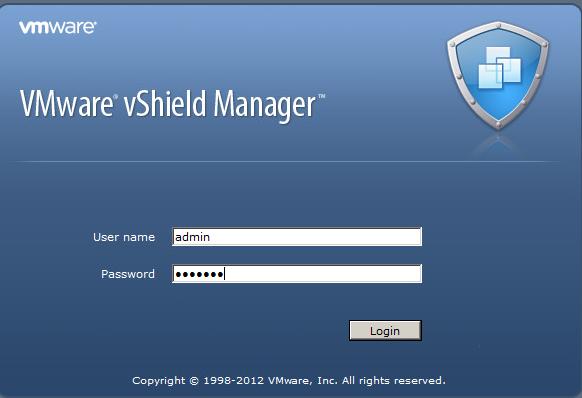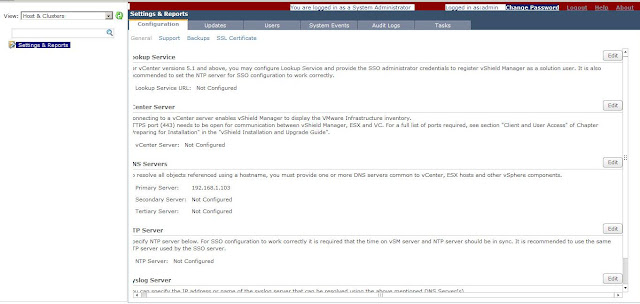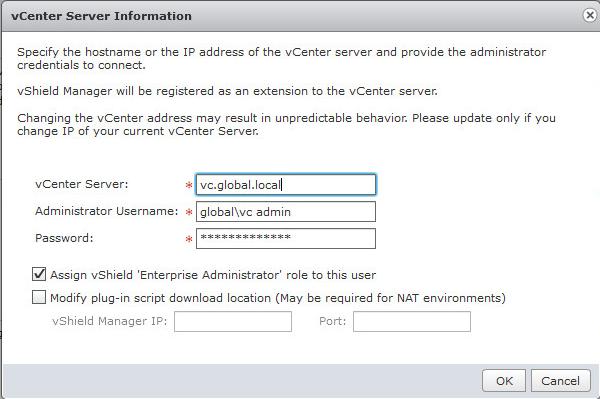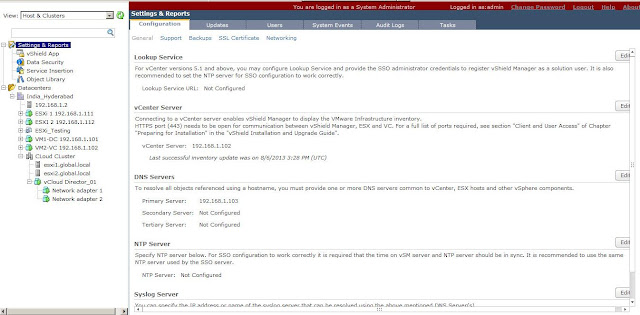This post is going to explain vCloud Networking and Security Manager (vSheild Manager 5.1) configuration. After the successful Deployment of vCloud Networking and Security Manager (vShield Manager 5.1) from OVF template. We need to configure the network for the vCloud Networking and Security Manager. It requires IP connectivity to the vCenter Server, ESXi hosts, App Firewall and Edge Gateway instances.
Image thanks to mikelaverick.com
Power on the vCloud Networking and Security Manager Virtual Machine. It will take few minutes to load the virtual machine.
Login in to the vCloud Networking and Security Manager with the below default login credentials
Username: admin
Password: default
Type “enable” to enter int the privileged mode and enter the password as "default"
Type “setup" to start the initial configuration process. Enter the IP address, subnet mask,default gateway, primary DNS IP, secondary DNS IP and DNS domain search list.
Enter "y" to save the new configuration.
Once the vShield manager initial configuration is completed. Open your browser and type " https://<ip address of the vShield Manager>". Login to vShield manger using the below default username and password
Username: admin
Password: default
Once logged in to vShield Manager web page, It will display the home page as similar to below one.
Next step is to associate the vCloud Networking and Security Manager instance with the vCenter server. Each vCloud Networking and Security Manager manages a single vCenter Server environment.Click on Edit button next to vCenter server.
Once vCenter server is associated with vShield Manager. It displays the vCenter server inventory view in vShield Manager web console. Also you can confirm the vCloud Networking and Security Manager association with vCenter server from the vSphere Client. vSphere client will display the vShield under Solutions and Applications.
Thanks for Reading !!!!!