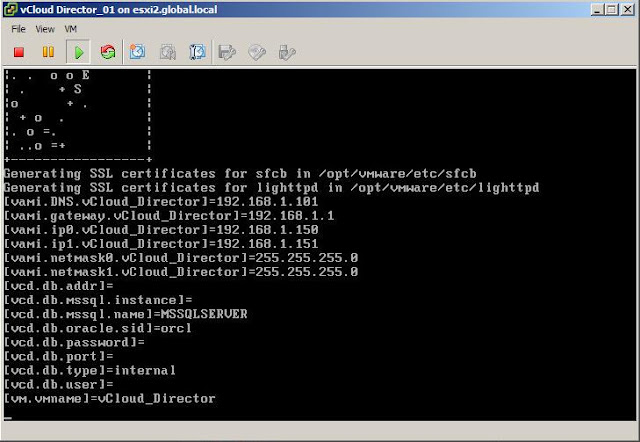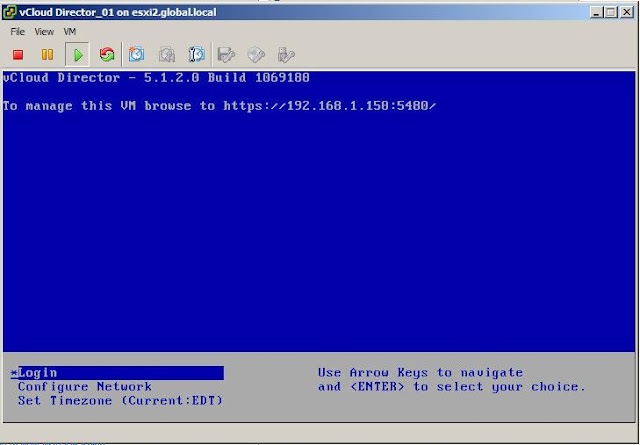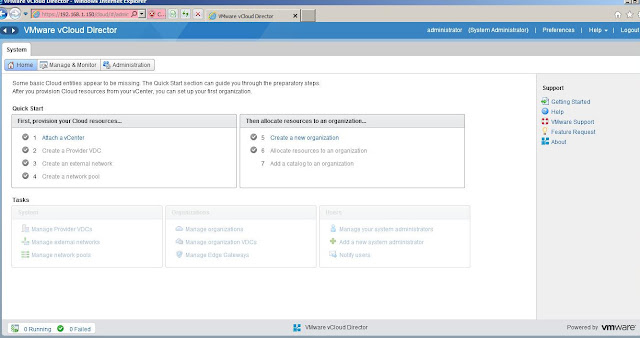This Post is going to explain you the steps to complete the initial configuration of vCloud Director 5.1. Once vCloud Director appliance is deployed successfully from the OVF Template. We need to complete initial installation step for the vCloud Director.
Power on the vCloud Director 5.1 appliance virtual Machine. It will automatically configure the vCloud director appliance based on the values provided during the vCloud Director appliance deployment from the OVF template.
You can open the web browser and type https://<ip of vCloud Director:5400/> to open the vCloud director appliance administrative page.
You can login to the vCloud director appliance virtual machine using the below username and password
username: root
password: vmware
Below Screen is the home page of vCloud director appliance administrative page. You can login to the below page using the below default username and password
username: root
password: vmware
Enter the license key for the vCloud Director and click on Next
In the Create a Administrator Account page, Enter the username and password for the account for site-wide system administrator account. Click on Next.
Enter the vCloud System Name that will help to identify the installation of VMware vCloud Director. Click on Next.
Review the information provided and click on Finish to complete the vCloud Director initial setup.
vCloud Director 5.1 home page displays the next steps to proceed to complete the setup of vCloud Director.
Thanks for Reading !!!!
Power on the vCloud Director 5.1 appliance virtual Machine. It will automatically configure the vCloud director appliance based on the values provided during the vCloud Director appliance deployment from the OVF template.
You can open the web browser and type https://<ip of vCloud Director:5400/> to open the vCloud director appliance administrative page.
You can login to the vCloud director appliance virtual machine using the below username and password
username: root
password: vmware
Below Screen is the home page of vCloud director appliance administrative page. You can login to the below page using the below default username and password
username: root
password: vmware
Next step is login to vCloud Director application url to complete the initial setup. Open the web browser and type the URL https://<IP address of vCloud director>/cloud At first time, It will display the initial setup wizard for vCloud Director. Click on Next to continue
Read the License agreement and Select Yes, I accept the terms in the license agreement checkbox. Click on Next to continue
Enter the license key for the vCloud Director and click on Next
In the Create a Administrator Account page, Enter the username and password for the account for site-wide system administrator account. Click on Next.
Enter the vCloud System Name that will help to identify the installation of VMware vCloud Director. Click on Next.
Login in back to the vCloud Director using the URL https://<IP address of vCloud director>/cloud with vCloud administrator account defined in the previous steps.
vCloud Director 5.1 home page displays the next steps to proceed to complete the setup of vCloud Director.
Thanks for Reading !!!!