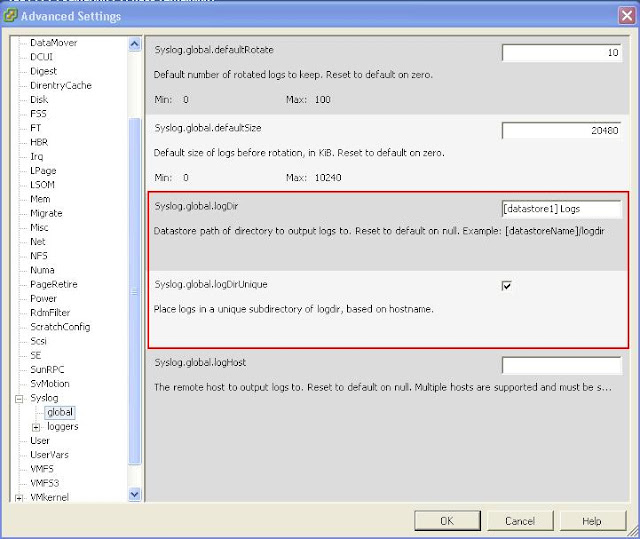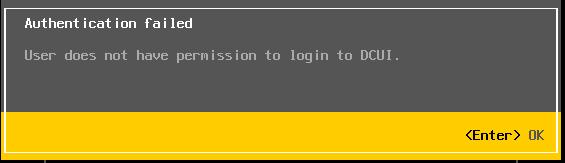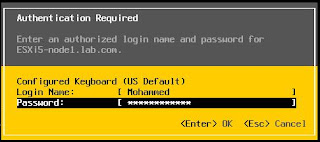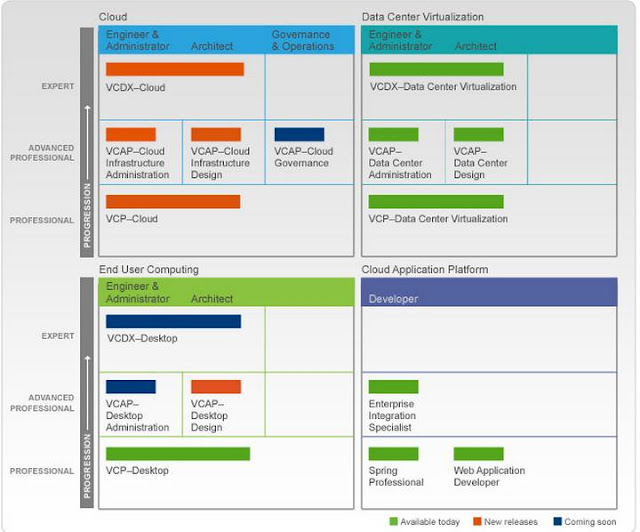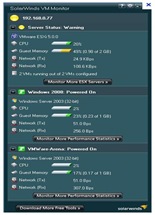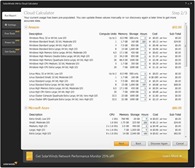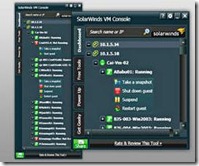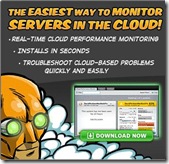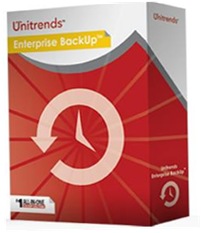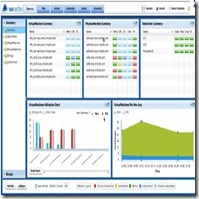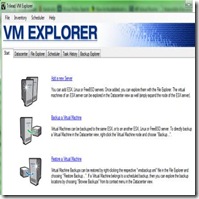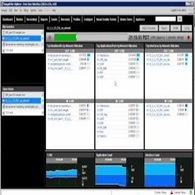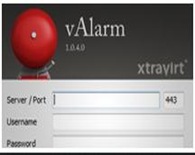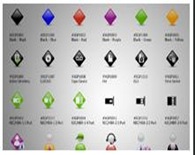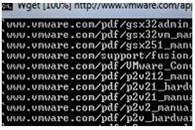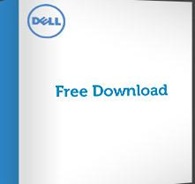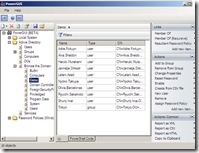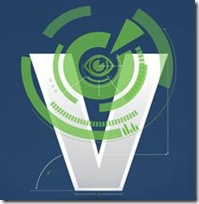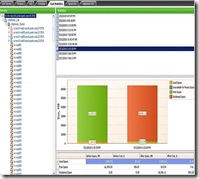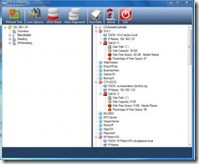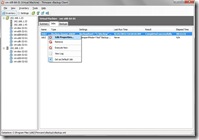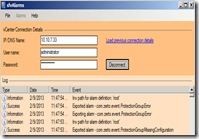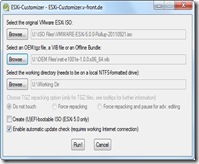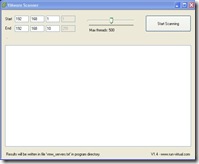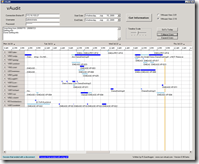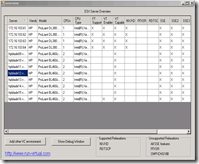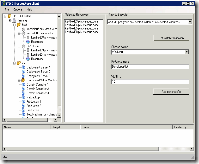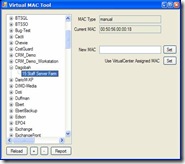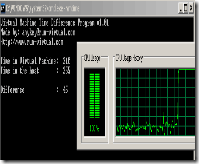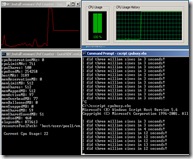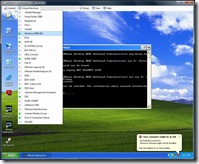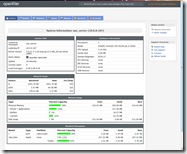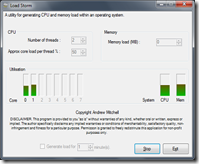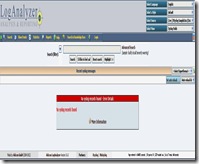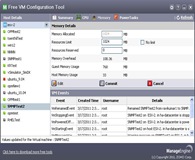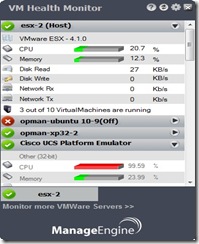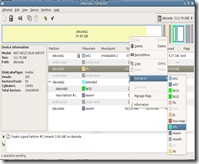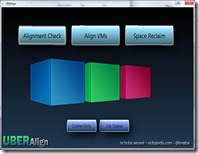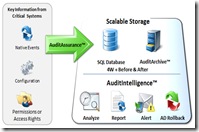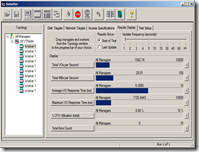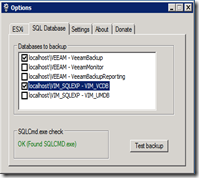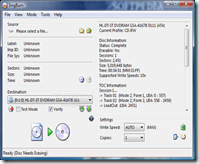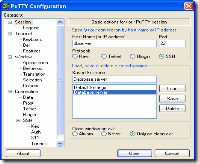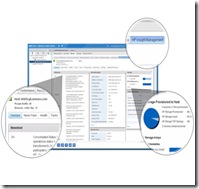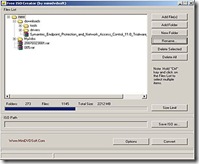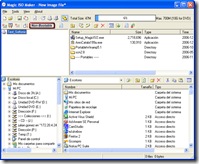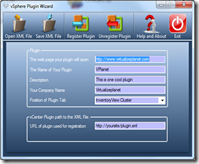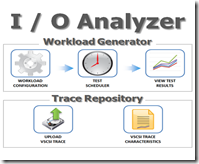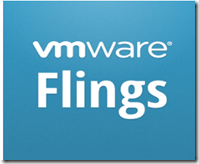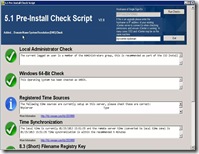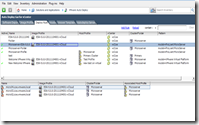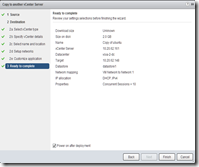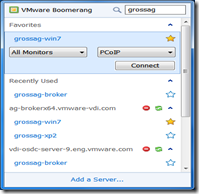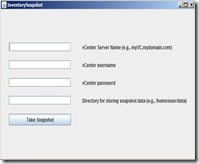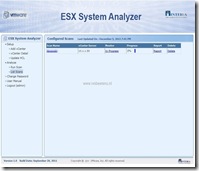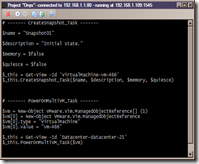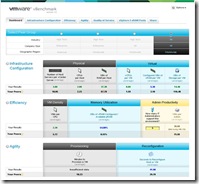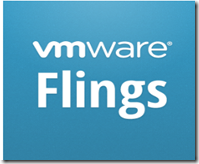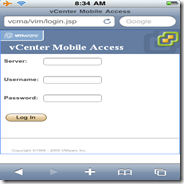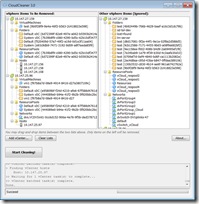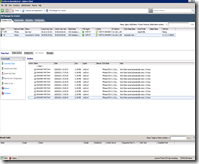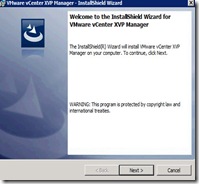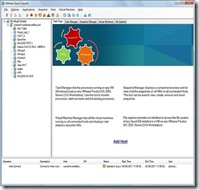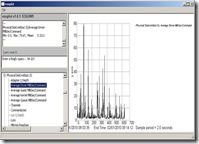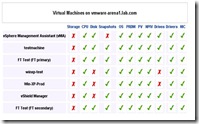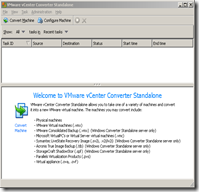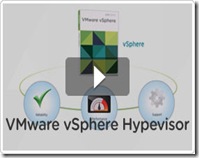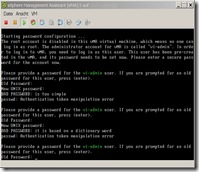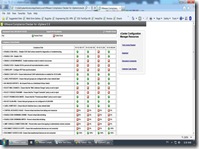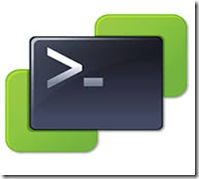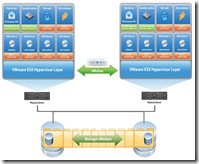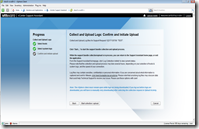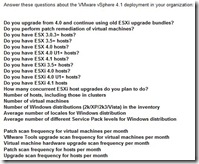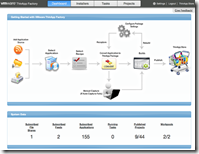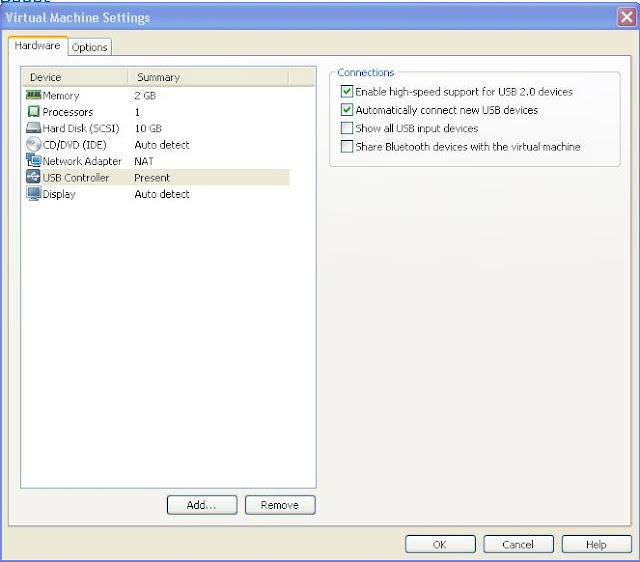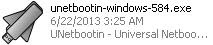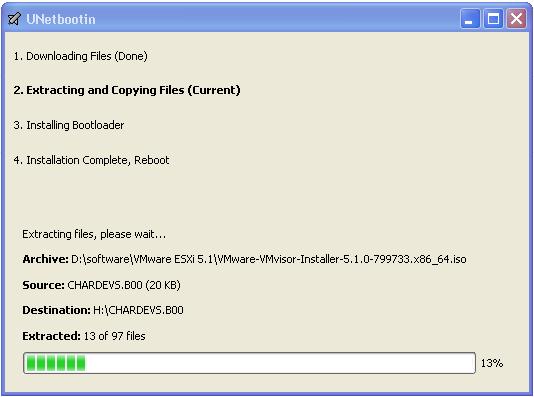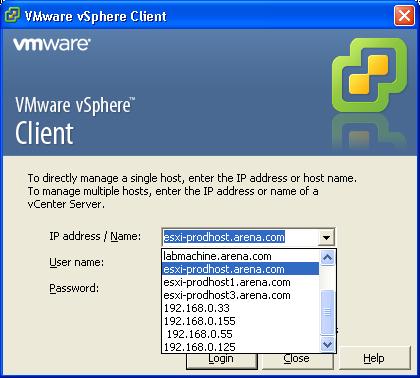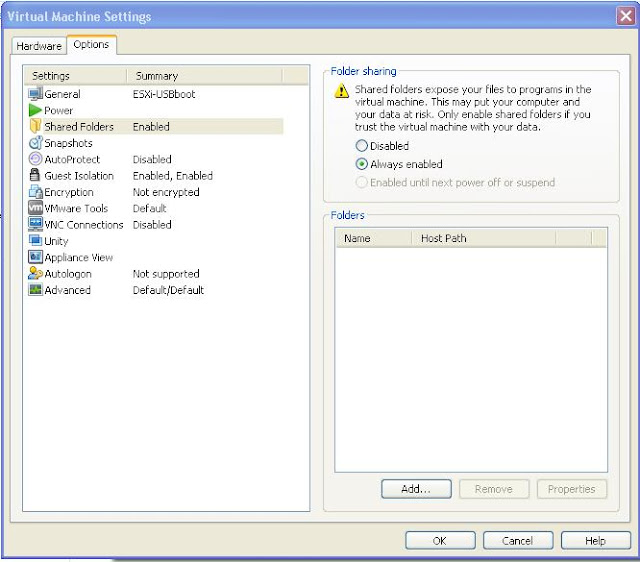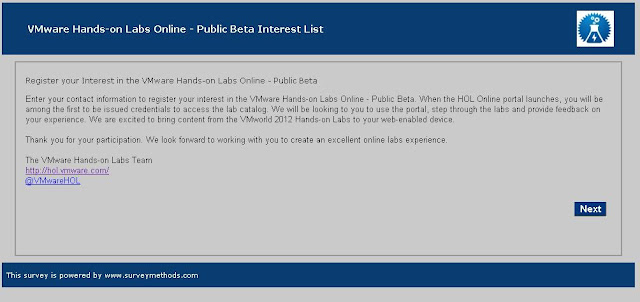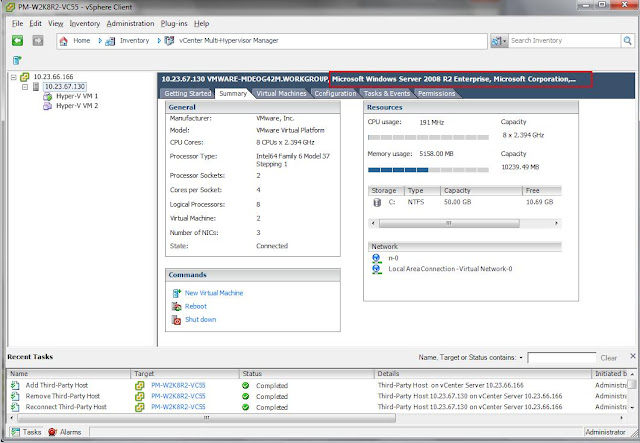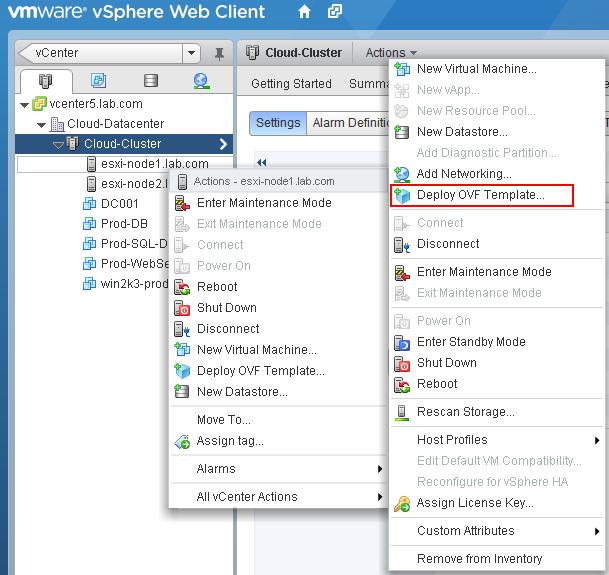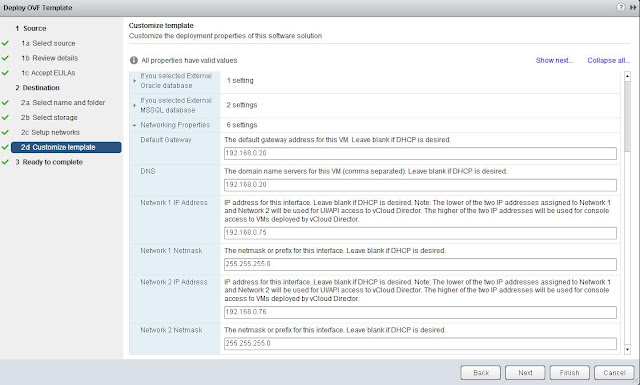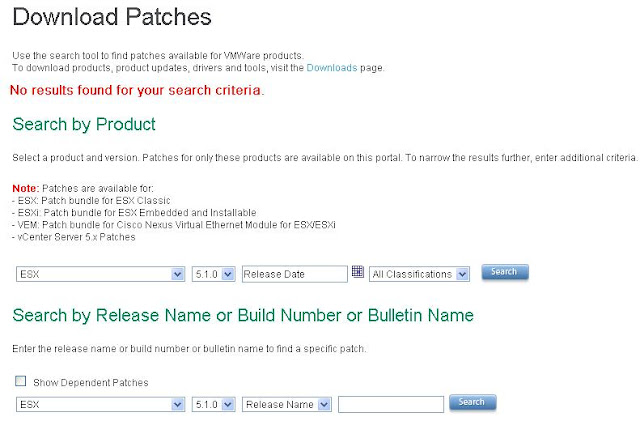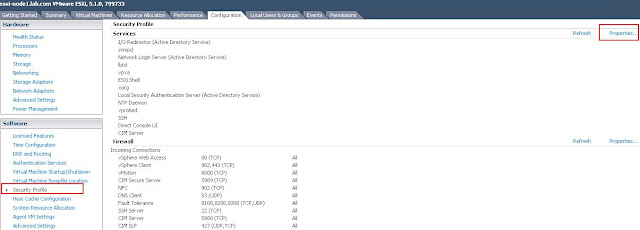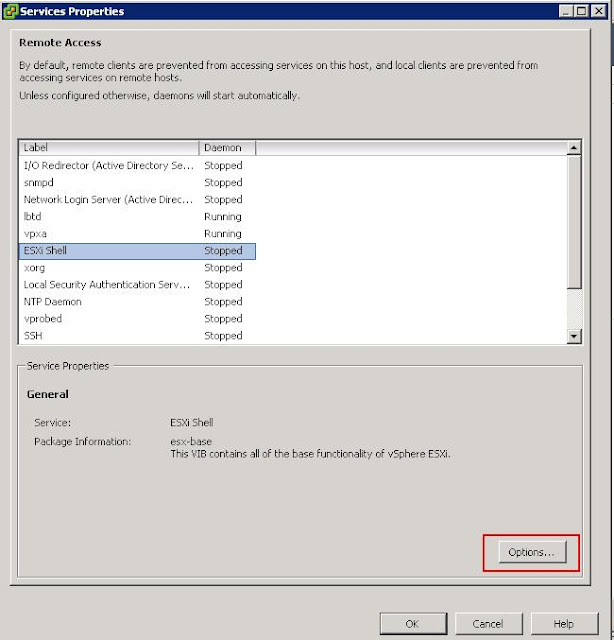Tool Name | Features of the Tool | Download link |
Veeam Backup Free Edition
for VMware and Hyper-v | With Veeam Backup Free Edition, you can quickly Backup, archive or copy a VM—without pausing or powering it off Restore data from inside a VM Restore from backups or SAN snapshots Migrate and manage VMs and files All in one easy-to-use tool that’s completely free.
| ![1_VeeamZIp 1_VeeamZIp]()
|
Veeam ONE Free Edition for VMware & Hyper-V | With Veeam one Free Edition, you can Monitor 24x7 real-time monitoring and alerts Easy documentation and management reporting Saves time and cost Predefined and customizable dashboards
| ![Veeam_one_2 Veeam_one_2]()
|
Veeam Stencils for VMware and Hyper-V | Veeam Software provides a free collection of VMware and Hyper-V virtualization Visio stencils that can be used by ESX administrators, system integrators and datacenter managers to create their own diagrams in Microsoft Visio 2003, 2007 or 2010 as part of your Hyper-V or VMware deployment planning. | ![veeam_stencils_3 veeam_stencils_3]()
|
Veeam Management Pack for VMware | Veeam Management Pack(MP) extends deep VMware monitoring, management and capacity planning to Microsoft System Center, providing complete visibility of physical and virtual infrastructures and applications – all from one console.Veeam MP integrates fully with VMware and System Center, enabling all System Center functionality—including alerts, diagrams, dashboards, reporting, auditing, notifications, responses and automation. | ![Veeam Mgmt pack_4 Veeam Mgmt pack_4]() |
Veeam FastSCP | Veeam FastSCP can copy files over 6 times faster than WinSCP and other SCP-based tools - Fast VM / File Transfer
- Simple ESX File Management
Integration with Veeam Backup
Secure Connection
| ![veeam fastscp_4_1 veeam fastscp_4_1]() |
Solarwinds Free VM Monitor | VM Monitor Highlights: - Quickly check the health of your VMware or Microsoft Hyper-V host by monitoring CPU, memory utilization, number of virtual machines configured and running, and much more
- View detailed virtual machine health statistics including VM name, guest OS, and VM state, as well as processor, memory, and network usage
| ![Solarwinds_VMMonitor_5 Solarwinds_VMMonitor_5]()
|
Solarwinds Free VM-to-Cloud Calculator | VM-to-Cloud Calculator Highlights: - Automatically inventory your virtual machines and capturing description, CPU, memory, storage, and count
- Compare cost estimates from Amazon EC2, Windows Azure, and Rack space Cloud Servers
- Easily generate updated estimates as your virtualized infrastructure evolves
| ![Solarwinds_VM to Cloud Calculator_6 Solarwinds_VM to Cloud Calculator_6]()
|
Solarwinds Free VM Console | Free VM Console Highlights: - Bounce (shutdown & restart) VMs without logging into vCenter or vSphere
- Get end-to-end visibility into your VMware environment—from vCenter through ESX hosts to VM guests
- Track the real-time up/down status of your VMs from your desktop — without logging into VMware apps
| ![Solawinds_Free VM console_7 Solawinds_Free VM console_7]()
|
Free Cloud Performance Monitor Powered by CopperEgg | Free Cloud Performance Monitor Powered by CopperEgg Highlights - Fast, non-stop, real-time monitoring
- Server-resident, small footprint, no polling, push-only
- Delivered as a SaaS service
- Simple and easy installation. 5-seconds and you are up!
| ![Free-Cloud-Perfromance monitor_8 Free-Cloud-Perfromance monitor_8]()
|
Unitrends Enterprise Backup | Free Edition: - Protect 4 VMS
- Free forever – no expiration
- Online support only
NFR (Not for Resale) Edition: - Eligibility: VCPs, VCIs, vExperts, MVPs, MCPs
- Protect 2 sockets and 2 physical servers
- Phone, e-mail and online support
- 1-year expiration (renewable along with certification)
|
![9_unitrends Enterprise backup 9_unitrends Enterprise backup]()
|
| PhdVirtual Virtual SAN | Virtual SAN appliance for VMware ESX 3 Server provides the benefits of shared VMFS storage without the cost of a SAN. | ![10_Phdvirtual_virtualsan 10_Phdvirtual_virtualsan]() |
PhdVirtual Patch Downloader for ESX | Patch Downloader simplifies the task of downloading patches for various VMware ESX versions by automating the task. | ![11_Phdvirtual_patchdownloader 11_Phdvirtual_patchdownloader]() |
VMTurbo’s Virtual Health Monitor | VMTurbo Virtual Health Monitor is the only FREE real-time performance monitoring solution without limitations of how broadly it can be deployed or which hypervisor platform it runs on. It enables you to: - Gain visibility into your entire infrastructure
- See and identify problems in real time
- Generate performance and efficiency reports
| ![12_VMturbo_Virtual health monitor 12_VMturbo_Virtual health monitor]() |
Trilead VM Explorer | Trilead VM Explorer is a uniquely simple and flexible back-up solution for your infrastructure. It is easy to configure and offers powerful functionalities. VM Explorer® even supports the ESXi free edition for full back-ups. Maximum 2 host support in Free edition - Job scheduling made easy
- Flexible Configuration
- Dynamic Compression
- Full and incremental backups
- Replication for disaster recovery
- File level restoration
| ![13_Trliead_VM Exlporer 13_Trliead_VM Exlporer]()
|
Xangati for vSphere – Free | Xangati for vSphere – Free can help you tackle the following issues: - Tracking which VM’s IOPS surge is bogging down a high latency datastore
- Identifying where you have underutilized capacity that can be re-allocated
- Zeroing in on which processes are driving a CPU spike on a Windows VM and much more.
| ![14_xangati for vsphere free 14_xangati for vsphere free]() |
Xtravirt vAlarm for vSphere | vAlarm for vSphere is a Windows based application which monitors alarms generated by VMware vCenter, and provides visual alerts via a smart notification bubble on the desktop where installed as it happens. It removes the need to actively watch management consoles, and reduces the risk of missing that system generated message amongst the dozens of other emails received every day. | ![15_Xtravirt_VAlarm for vSphere 15_Xtravirt_VAlarm for vSphere]() |
Xtravirt Presentation Pack for VMware | Presentation Pack for VMware is a huge package of exquisitely detailed icons including virtual infrastructure, conventional IT equipment and many more high quality objects. Provided in flexible formats for Microsoft Word and Powerpoint, together with a set designed especially for Visio, your diagrams and illustrations will be the showcase of any document or presentation. | ![16_xtravirt Presenatation pack for vmware 16_xtravirt Presenatation pack for vmware]() |
Xtravirt Document Downloader for VMware | Document Downloader for VMware is a handy utility which maintains a local repository of VMware product documentation on your PC, making it an ideal tool for consultants or administrators that require offline access to those resources. | ![17_xtravirt Document downloader for vmware 17_xtravirt Document downloader for vmware]()
|
Foglight for Virtualization, Free Edition | Foglight for Virtualization, Free Edition includes: - Snapshot Explorer
- Storage Explorer
- Change Explorer
- Environment Explorer
- vScope Explorer
- SearchMyVM Explorer
| ![18 _Foglight for Virtualization-Free edition 18 _Foglight for Virtualization-Free edition]()
|
PowerGUI | Graphical User Interface & Script Editor for Microsoft Windows PowerShell. PowerGUI is the freeware tool administrators need to speed PowerShell adoption, and harness the power of PowerShell to efficiently manage their entire Windows environment. PowerGUI simplifies management with an intuitive user console that includes Point, Click, Script™ for quickly building scripts using only a mouse. | ![19_powerGui 19_powerGui]() |
Workspace Assessment from Quest | Take the first step toward a successful desktop virtualization project with free Workspace Assessment .
Is the transition from physical to virtual desktops a smart move for your organization? Do you want to know which of the many desktop virtualization deployment options will be the best fit for your users, applications and machines? Our Workspace Assessment provides the insight you need to make well-informed decisions. And it's free! | ![20_Workspace Assesment from Dell 20_Workspace Assesment from Dell]()
|
IgniteFreeVm from ignitefree | IgniteFreeVM is the only free VMware performance monitoring tool linking visibility of the database, virtual server, physical server, and storage layers. | ![21_ignitefreeVM_ignitefree 21_ignitefreeVM_ignitefree]() |
vOptimizer Waste Finder | vOptimizer Waste Finder quickly locate and reclaim over-allocated VM storage and dramatically reduce unnecessary storage costs and also improves VM performance, reduces time spent managing virtual storage, and eliminates risks of poor virtual storage management practices. - Provides visibility of the total amount and value of over-allocated VM storage
- Reclaims wasted VM storage (shrinking VM disk files) for use by other applications and business units
| ![22_vOptimizer waste finder 22_vOptimizer waste finder]()
|
vDisk Informer from Virtualize Planet | vDisk Informer demonstrates which virtual disks have potentially wasted space on them and which virtual disks are misaligned causing a performance impact. | ![23_vDiskinformer 23_vDiskinformer]() |
Thinware vBackup | Thinware vBackup is an enterprise grade backup solution for virtual infrastructure that can be easily implemented in any size environment. - Reduce backup costs.
- Reduce down-time.
- Agent-free configuration
- Utilizes Off-host processing.
| ![24_Thinware vBackup 24_Thinware vBackup]() |
VMDK Stub File Generator | A free trouble-shooting tool for VMware administrators. Often times the VMDK stub file is either corrupt or removed by mistake making the -flat.vmdk unusable even though all of the user data is still contained within it. This new stub file generator is an absolute necessity when a corrupt VMDK file prevents you from accessing your flat file backup data. The PHD Virtual Stub File Generator lets you recreate the .vmdk STUB file so that you can re-attach and access the data in the -flat.vmdk. | ![10_Phdvirtual_virtualsan 10_Phdvirtual_virtualsan]() |
RVTools | RVTools is able to list information about VMs, CPU, Memory, Disks, Partitions, Network, Floppy drives, CD drives, Snapshots, VMware tools, Resource pools, ESX hosts, HBAs, Nics, Switches, Ports, Distributed Switches, Distributed Ports, Service consoles, VM Kernels, Datastores and health checks. | ![27_rvtools 27_rvtools]()
|
svfAlarms | A windows utility to allow the export and import of VMware vCenter Alarms. | ![28_svfalarm 28_svfalarm]() |
ESXi-Customizer | ESXi-Customizer is a user-friendly script that automates the process of customizing the ESXi install-ISO with drivers that are not originally included. Unlike other scripts and manuals that are available for this purpose ESXi-Customizer runs entirely on Windows and does not require any knowledge of or access to Linux. | ![29 _ESXi-Customizer-2.7-GUI _VMwareArena 29 _ESXi-Customizer-2.7-GUI _VMwareArena]() |
VMware Scanner v.1.4 | This is a simple utility to scan for VMware Servers (ESX, ESXi, VirtualCenter and VMware Server). It uses the VMware API to identify a VMware server and query the product name, version and build number. | ![30_VMware Scanner 30_VMware Scanner]() |
vAudit 1.5 | vAudit is a utility for VMware View environments (3.01 and 3.1). The tool will display when your users are logging in to their virtual machines and it can also display and unsuccessful login attempts. Version 1.5 includes the option to export the data to a comma separated file. | ![31_vaudit 31_vaudit]() |
VMware CPU Host Info 2.01 | This tools will allow you to read out all CPU information from all your ESX Servers by querying your VC server. It will show what features are available on your CPUs and if they are compatible to vmotion VMs and if FT is supported. | ![32_VMware CPU Host Info 32_VMware CPU Host Info]() |
ITQ VLan and Portgroup Manager | This application in C# based on the new ESX3.x /VC2.x SDK. It allows you to easily setup all port groups and VLan IDs on all your ESX Servers. You can first read out (use the export feature) the network settings of a single ESX Host. With that information you can then setup all your other servers. | ![33_itq_VLAN and Portgroup Manager 33_itq_VLAN and Portgroup Manager]() |
VCplus | VCplus is a program (windows service) that can add additional information into your VirtualCenter environment. Currently it can add Disk Usage within the VM, is snapshot is present and snapshot size and it can sync DNS name with display name | ![34_VCPlus 34_VCPlus]() |
Virtual MAC Tools | To keep the MAC address of your virtual machines persistent, you can use Virtual MAC Tools to achieve this without manually editing .VMX file of virtual machine. | ![35_VirtualMACTools 35_VirtualMACTools]() |
VM Time | A small utility that measures the time within a Virtual Machine and the time of the Host it is running on. It will report on any time differences between the two. Nice for testing and checking if the VM really knows what time it is and detect any 'time drifting' | ![36_VMtime 36_VMtime]() |
VM PerfMon | This is a simple program to actually measure the actual performance within a VM. It uses the VI3 GuestSDK and shows a graph of the actual CPU usage (not what the VM thinks, but real world usage) and displays in text more information about memory and CPU usage. | ![37_vmperfmon 37_vmperfmon]() |
vmclient | A lightweight tool which enables you to control the power of your virtual machines, it’s also capable of presenting the MKS console of your virtual machine | ![38_vmClient 38_vmClient]() |
VCE Vblock Visio Stencils | These stencils can be used by partners for presentations to show they are Vblock Qualified or by parent companies to show validated diagrams. | ![39_VCEBLOCK Stencils 39_VCEBLOCK Stencils]() |
Openfiler | Openfiler is a powerful, intuitive browser-based network storage software distribution. Openfiler delivers file-based Network Attached Storage and block-based Storage Area Networking in a single framework. | ![40_openfiler 40_openfiler]() |
StarWind iSCSI SAN Free Edition | StarWind iSCSI SAN Free is an iSCSI Target that converts any Windows server into a SAN. This tool provides the wide range of storage management and data protection features. If you want to deploy iSCSI SAN in your testing lab, for personal use or educational purposes, and evaluate this technology, you can do so completely free with StarWind. The solution is designed for use with the market leading server virtualization platforms – VMware, Microsoft Hyper-V and Citrix. | ![41_starwind_iscsi_san_free 41_starwind_iscsi_san_free]() |
StarWind V2V Converter | StarWind Converter is a downloadable V2V conversion tool for virtual machines. You can use it to convert VMDK to VHD files and VHD to VMDK as well as to IMG file, which is a native StarWind format. This is a very simple but useful file conversion tool that will convert virtual hard drive images from VMware's VMDK format into the Microsoft's VHD format. It is a sector by sector copy operation from one format to the other. It does not modify the source image and will leave it so you can continue to use it. | ![42_starwind_v2v_converter 42_starwind_v2v_converter]() |
FreeNAS | FreeNAS is a powerful, flexible home storage system – configured by you, for your needs.From inexplicable file system incompatibilities to the mystery of the missing crossover cable, everyone knows the pain of trying to share files between different operating systems. Luckily, FreeNAS is here to make make the solution simple.Whether it’s streaming music and movies, backing up a desktop, or syncing files over the web, FreeNAS provides the tools to help you build the perfect file storage appliance for your home! | ![43_freeNAS 43_freeNAS]() |
Loadstorm | It’s a pretty simple utility to generate CPU and/or memory load within a virtual machine (or a physical server if you are still living in the dark ages). You can specify the number of threads to generate for CPU load and the approximate load each thread generates. You can also specify how much memory you want the application to consume. There’s a timer so you can configure it to only generate the specified load for a set period of time, and system memory utilization and system/per core CPU utilization indicators within the application. | ![44_load_storm 44_load_storm]()
|
SyslogAppliance | SyslogAppliance is a ready to run logging system which can be deployed right "out of the box". Just plug it into any VMWare environment and enjoy receiving log messages from a variety of sources, including Routers, Firewalls and even Windows event logs. It is a great troubleshooting, reporting, analysis and capacity planning tool. | ![45_syslogappliance 45_syslogappliance]() |
ManageEngine Free VM configuration Tool | VMware Configuration Tool helps administrators to monitor VMware ESX 4.0 & VMware ESX 4.1 hosts and it can manage/configure some important attributes of the virtual machines available in the host machine. Parameters that can be managed/configured for a virtual machine(s) using this tool are as follows: Power Operations
CPU - Configuration
Memory - Configuration
Rename Virtual Machine | ![46_ManageEngine_VM configurationtool 46_ManageEngine_VM configurationtool]() |
ManageEngine VM Health Monitor Free Tool | Using VM Health Monitor Tool, You will be able to perform: Monitor VMware ESX server
Monitor VMware ESXi server
VMware host resources like CPU, Memory, Disk Details
Monitor Virtual Machine(VM ) and Guest OS Resources
Network Bandwidth Usage Monitoring
Real time monitoring tool
Easy to learn and use | ![47_ManageEngine_VM Monitor Tool 47_ManageEngine_VM Monitor Tool]() |
Jam Software’s HeavyLoad | Free Stress Test Tool for Your PC | ![48_jamsoftware_heavyload 48_jamsoftware_heavyload]()
|
GParted | GParted is a free partition manager that enables you to resize, copy, and move partitions without data loss. | ![49_GParted 49_GParted]() |
UBERAlign | UBERAlign is the tool for VMware Virtual Machine alignment and Space Reclamation | ![50_UBERAlign 50_UBERAlign]() |
SteelBytes HD_Speed | HD_Speed Measures both sustained and burst data transfer rates of your hard disks, cd/dvd-roms, flash cards/sticks, floppys, etc. Realtime graphical display. | ![51_HD_Speed 51_HD_Speed]() |
FalconStor’s Free iSCSI SAN software | FalconStor iSCSI Virtual SAN Appliance enables you to use shared storage without requiring additional storage arrays, SAN switches, or HBAs. | ![52_FaloconStor_Free iSCSI SAN software 52_FaloconStor_Free iSCSI SAN software]() |
StorMagic’s SvSAN for VMware | SvSAN Provides a single shared data store on your existing servers disk or other direct attached storage device. | ![53_stoarmagicSvSAN 53_stoarmagicSvSAN]()
|
Netwrix VMware Change Reporter | Netwrix VMware Change Reporter provides virtual machine monitoring solutions to audit what changes were applied to your virtual environment, who made them, and where. Detailed reports help control VM sprawl and sustain regulatory compliance. See how your organization can benefit from Netwrix virtual machine monitoring tool. |
![54_Netwrix VMware Change Reporter 54_Netwrix VMware Change Reporter]()
|
Iometer | Iometer is an I/O subsystem measurement and characterization tool for single and clustered systems. | ![55_Iometer 55_Iometer]() |
Slym software’s vSphere Configuration Backup | vSphere Configuration Backup is an automating tool for saving configurations of multiple ESXi and SQL databases. | ![56_vsphere configuration backup 56_vsphere configuration backup]() |
ImgBurn | ImgBurn Allows you to create and manage ISO files to use with your VMs. | ![57_imgburn 57_imgburn]() |
Winscp |
Winscp is a free SFTP, SCP and FTP client for Windows. | ![58_winscp 58_winscp]()
|
PuTTY | PuTTY is a free implementation of Telnet and SSH for Windows and Unix platforms, along with an terminal emulator | ![59_putty 59_putty]() |
Microsoft Virtual Machine Converter Solution Accelerator | The Microsoft Virtual Machine Converter (MVMC) Solution Accelerator is a Microsoft-supported, stand-alone solution for the IT pro or solution provider who wants to convert VMware-based virtual machines and disks to Hyper-V-based virtual machines and disks. | ![60_Microsoft Virtual Machine Converter 60_Microsoft Virtual Machine Converter]()
|
HP Insight Control Storage Module for vCenter | HP Insight Control Storage Module for VMware vCenter is a plug-in for VMware's vCenter management console which enables the VMware administrator to quickly obtain context-aware information about the HP storage in their VMware environment directly from within vCenter. | ![61_HP_insight control storage module for vcenter 61_HP_insight control storage module for vcenter]() |
Free ISO Creator | With Free ISO Creator, you can easily create ISO image from any files and folders (with the subfolders). Free ISO Creator is one of the best solution to create ISO file. | ![62_FreeISOcreator 62_FreeISOcreator]() |
MagicISO Maker | MagicISO is a powerful CD/DVD image file creating/editing/extracting tool. It can open / create / edit /extract CD/DVD image files, and it can convert bin to iso and back. as well as make ISO file from DVD/CD-ROM or hard disk, and handle bootable information at meanwhile. | ![63_mageiISOMaker 63_mageiISOMaker]() |
Free WinISO Maker | Free WinISO Maker is the first CD image file Editing tool , which allows you to open, edit, create, extract, and convert ISO files, and make bootable ISO files. It can be served as Free ISO Maker, | ![64_WINISO 64_WINISO]()
|
vSphere Plugin Wizard | vSphere Plugin Wizard allows you to create a tabbed plug-in of your favorite website or admin page. | ![65_vSPhere plugin wizard 65_vSPhere plugin wizard]() |
VMware Lab’s ESXi Google Authenticator | Google Authenticator is a project that provides two-factor authentication by using both a PAM (Pluggable Authentication Module) module and a mobile application for generating one-time pass codes. In ESXi Google Authenticator, we modified the source code of Google-Authenticator to enable two-step authentication on ESXi (5.0, 5.1). | ![66_ESXi_Google Aythenticator 66_ESXi_Google Aythenticator]() |
VMware Lab's I/O Analyzer | VMware I/O Analyzer is an integrated framework designed to measure storage performance in a virtual environment and to help diagnose storage performance concerns. I/O Analyzer, supplied as an easy-to-deploy virtual appliance, automates storage performance analysis through a unified interface that can be used to configure and deploy storage tests and view graphical results for those tests. | ![67_IO Analyzer 67_IO Analyzer]() |
VMware Lab’s Statsfeeder | Statsfeeder is a tool that enables performance metrics to be retrieved from vCenter and sent to multiple destinations, including 3rd party systems. | ![68_Statsfeeder 68_Statsfeeder]() |
vCenter 5.1 Pre-Install Check Script | This is a PowerShell script written to help customers validate their environment and assess if it is ready for a 5.1.x upgrade. The script checks against known misconfiguration and issues raised with VMware Support. | ![69_vCenter_Pre-install check script 69_vCenter_Pre-install check script]() |
Auto Deploy GUI | Auto Deploy GUI is a front end interface to the Auto Deploy/Stateless infrastructure. | ![70_Auto Deploy GUI 70_Auto Deploy GUI]() |
VMware Lab’s Makyo | Makyo lets you copy virtual machines and vApps from one vCenter Server to another using a wizard in the vSphere Web Client. The said copy operation from one vCenter Server to another is done by starting an OVF export operation on the source server and an import OVF operation on the target server. No intermediate files are created when you copy a virtual machine or a vApp. The fling is installed as a plugin to the vSphere Web Client | ![71_makyo 71_makyo]() |
VMware Boomerang | VMware Boomerang is a radically simple client application that allows you to use multiple vSphere servers simultaneously. Simply select “Add a Server…” to connect and login to an ESX server, vCenter server, or View Connection Server and you will be presented with a list of all available virtual machines. | ![72_VMware Boomerang 72_VMware Boomerang]() |
VMware Guest Reclaim | Guest Reclaim reclaims dead space from NTFS volumes hosted on a thin provisioned SCSI disk. The tool can also reclaim space from full disks and partitions, thereby wiping off the file systems on it. As the tool deals with active data, please take all precautionary measures understanding the SCSI UNMAP framework and backing up important data. | ![73_VMware Guest Reclaim 73_VMware Guest Reclaim]() |
vCenter Inventory Snapshot | Inventory Snapshot allows a user to “snapshot” a given vCenter inventory configuration and then reproduce it. The “inventory” includes the Datacenter folders, datacenters, clusters, resource pools, vApps, hierarchy, roles and permissions, configuration settings, and custom fields. In other words, if you have an inventory with a given set of hosts and VMs organized into a group of clusters, we can faithfully reproduce this environment, including the cluster settings and custom roles you may have defined. | ![74_Inventory Snapshot 74_Inventory Snapshot]() |
ESX System Analyzer | The ESX System Analyzer is a tool designed to help administrators plan a migration from ESX to ESXi. It analyzes the ESX hosts in your environment and, for each host, collects information on factors that pertain to the migration process | ![75_ESX System Analyzer 75_ESX System Analyzer]() |
VMware Onyx | Onyx is a standalone application that serves as a proxy between the vSphere Client and the vCenter Server. It monitors the network communication between them and translates it into an executable PowerShell code. Later, this code could be modified and saved into a reusable function or script. | ![76_onyx 76_onyx]() |
VMware vBenchmark | vBenchmark provides a succinct set of metrics in these categories for your VMware virtualized private cloud. Additionally, if you choose to contribute your metrics to the community repository, vBenchmark also allows you to compare your metrics against those of comparable companies in your peer group. The data you submit is anonymized and encrypted for secure transmission. | ![77_vBenchmark 77_vBenchmark]() |
VMware CloudFS | CloudFS is a prototype replicated and distributed storage system for the VMware ESX platform. It allows VMs to run using local storage, without any single points of failure. CloudFS has been described in the research papers “Lithium: Virtual Machine Storage for the Cloud” at SoCC 2010 in Indianapolis, and “Scalable virtual machine storage using local disks” in the December 2010 issue of ACM SIGOPS Operating Systems Review. | ![78_CloudFS 78_CloudFS]() |
VMware vCenter Mobile Access | VMware vCenter Mobile Access (vCMA) is a fully configured and ready to run virtual appliance that is required to manage your datacenter from mobile devices such as smart phones and tablets (iPad). Using either a mobile browser or the native iPad application, administrators can now perform various troubleshooting and remediation activities in their VMware environments from anywhere in the world. | ![79_VMCA 79_VMCA]() |
CloudCleaner | vCloud Director (vCD for short) relies heavily on the vCenter Servers and host machines it uses. And there may be times when you want to “uninstall” all traces of vCD from your servers and machines. CloudCleaner is a free product that helps restore these systems to a clean state. It selectively (or completely) removes all vCD-created virtual machines, resource pools, network pools, and networks. It can also unprepare hosts that have been prepared by vCD. | ![80_CloudCleaner 80_CloudCleaner]() |
PXE Manager for vCenter | PXE Manager for vCenter enables ESXi host state (firmware) management and provisioning. Specifically, it allows: Automated provisioning of new ESXi hosts stateless and statefull (no ESX)
ESXi host state (firmware) backup, restore, and archiving with retention
ESXi builds repository management (stateless and statefull)
ESXi Patch management
Multi vCenter support and Much More…
| ![81_PXE Manger for vCenter 81_PXE Manger for vCenter]() |
VMware vCenter XVP Manager and Converter | VMware vCenter XVP Manager and Converter provides basic virtualization management capabilities for non-vSphere hypervisor platforms towards enabling centralized visibility and control across heterogeneous virtual infrastructures. It also simplifies and enables easy migrations of virtual machines from non-vSphere virtualization platforms to VMware vSphere. | ![82_VMware vCenter XVP Manager 82_VMware vCenter XVP Manager]() |
VMware Guest Console | VMware Guest Console (VGC) can be used as Task Manager for Virtual Machines and can be used for Mass Deployment by copying and executing scripts to multiple Guest OS ,File explorer,Snapshot Manager, VM Manager and Inventory. | ![83_VMware Guest Console 83_VMware Guest Console]() |
ESXPlot | Esxplot is a GUI-based tool that lets you explore the data collected by esxtop in batch mode. The program loads files of this data and presents it as a hierarchical tree where the values are selectable in the left panel of the tool, and graphs of the selected metrics are plotted in the right panel. | ![84_ESXplot 84_ESXplot]() |
IOBlazer | IOBlazer is a multi-platform storage stack micro-benchmark. IOBlazer runs on Linux, Windows and OSX and it is capable of generating a highly customizable workload. Parameters like IO size and pattern, burstiness (number of outstanding IOs), burst interarrival time, read vs. write mix, buffered vs. direct IO, etc., can be configured independently. IOBlazer is also capable of playing back VSCSI traces captured using vscsiStats. The performance metrics reported are throughput (in terms of both IOPS and bytes/s) and IO latency. | ![85_IOblazer 85_IOblazer]()
|
VMware SiteSurvey | VMware SiteSurvey Produces a report showing hardware compatibility and software configuration compatibility with advanced VMware features such as Fault Tolerance. | ![86_VMware Site Survey 86_VMware Site Survey]() |
CPU Identification Utility | CPU Identification Utility displays CPU features for VMotion compatibility, EVC and indicates 64-bit VMware support. | ![87_CPU identification utility 87_CPU identification utility]() |
VMware Support Toolbar | The VMware Support Toolbar gives you instant access to documentation, patches, live peer to peer chat and more | ![88_VMware Support Toolbar 88_VMware Support Toolbar]() |
VMware vCenter Converter | VMware vCenter Converter Automates and simplifies physical to virtual machine conversions as well as conversions between virtual machine formats with VMware vCenter Converter. Use the intuitive wizard-driven interface of VMware vCenter Converter to transform your physical machines to virtual machines. | ![89_VMware vCenter Converter 89_VMware vCenter Converter]() |
Free VMware vSphere Hypervisor (ESXi 5.1) | Get started with free virtualization. VMware vSphere Hypervisor is a production-ready hypervisor that lets you virtualize your servers, helping you save time and money on managing your IT infrastructure. Built on the world’s smallest and most robust architecture, VMware vSphere ESXi, the vSphere Hypervisor, sets the industry standard for reliability, performance and ecosystem support. Consolidate your applications onto fewer servers and start saving money through reduced hardware, power, cooling and administration costs. | ![90_VMware vSphere Free Hypervisor 90_VMware vSphere Free Hypervisor]() |
VMware Player | VMware Player is the easiest way to run multiple operating systems at the same time on your PC. With its user-friendly interface, VMware Player makes it effortless for anyone to try out Windows 8, Windows 7, Chrome OS, the latest Linux releases, or create isolated virtual machines to safely test new software. VMware Player is free for personal use. | ![91_VMware Player 91_VMware Player]() |
vSphere Management Assistant (vMA) | The vSphere Management Assistant (vMA) allows administrators and developers to run scripts and agents to manage ESXi hosts and vCenter Server systems. vMA is a virtual machine that includes prepackaged software, a logging component, and an authentication component that supports non-interactive login. | ![92_Vsphere Management assistant 92_Vsphere Management assistant]() |
VMware vCenter Configuration Manager Free Compliance Checkers | Free Compliance Checkers are based on VMware vCenter Configuration Manager and can be used to manage configuration compliance requirements in your environment . Each free checker includes compliance assessment for a single standard and can only assess a small number of hosts or VMs (depending on checker) at the same time. To use any of the available checkers simply download the selected checker to a Windows desktop. | ![93_VMware COmpliance checker 93_VMware COmpliance checker]() |
VMware vSphere PowerCLI | VMware vSphere PowerCLI is a powerful command-line tool that lets you automate all aspects of vSphere management, including network, storage, VM, guest OS and more. PowerCLI is distributed as a Windows PowerShell snapin, and includes over 370 PowerShell cmdlets for managing and automating vSphere and vCloud. | ![94_Powercli 94_Powercli]() |
VMware VMmark | VMmark is a free tool that hardware vendors, virtualization software vendors and other organizations use to measure the performance and scalability of applications running in virtualized environments. Get an accurate measurement of your virtual datacenter performance with VMmark , the industry's first virtualization platform benchmark for x86-based computers. | ![95_VMware VMmark 95_VMware VMmark]() |
VMware vCenter Support Assistant | VMware vCenter Support Assistant is a FREE plug-in for vCenter Server that provides an easy-to-use, secure, one-stop shop BOTH for creating and managing service requests AND generating and uploading logs. | ![96_vCenter Support Assistant 96_vCenter Support Assistant]() |
VMware Posters | This page is dedicated to the VMware posters which were created by Technical Marketing and have been released at VMworld and VMUGs around the world, this is a central place to find the latest versions of the PDF versions which can be used for reference or printed off as needed. | ![97_VMware posters 97_VMware posters]() |
VMware vCenter Update Manager Sizing Estimator | VMware vCenter Update Manager Sizing Estimator will help you estimate the size of your VUM database, patch store and temporary disk space. It will also give you recommendations on where to place your VUM database and if you should install VMware Update Manager on your vCenter server. | ![98_VMware vCenter Update Manager Sizing Estimator 98_VMware vCenter Update Manager Sizing Estimator]() |
ThinApp Factory | The ThinApp Factory is a virtual appliance that brings centralized administration and automation to the process of creating virtualized Windows applications with VMware ThinApp technology. | ![99_Thinapp Factory 99_Thinapp Factory]() |
vBenchmark | vBenchmark provides a succinct set of metrics in these categories for your VMware virtualized private cloud. Additionally, if you choose to contribute your metrics to the community repository, vBenchmark also allows you to compare your metrics against those of comparable companies in your peer group. The data you submit is anonymized and encrypted for secure transmission. | ![100_vBenchMark 100_vBenchMark]() |
Thinapped vSphere Client | No install, just download the EXE and double-click. Place the ThinApped vSphere client on any network share and it will automatically stream to any Windows PC with no installation, agents, drivers, or specialized servers required. Carry ThinApped vSphere client and your customization on USB stick and now your vSphere client is available on the GO! | ![101_Thinapped vSphere client 101_Thinapped vSphere client]() |