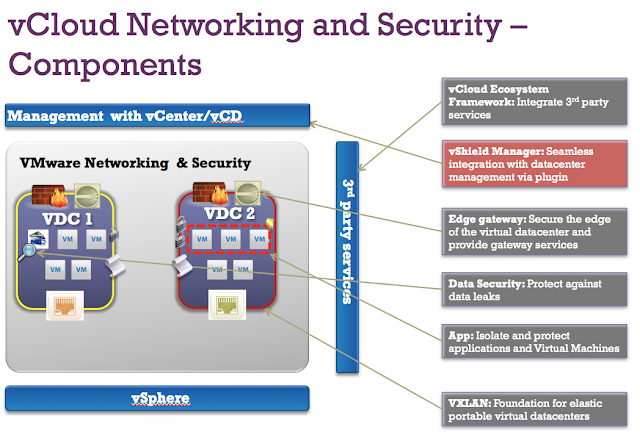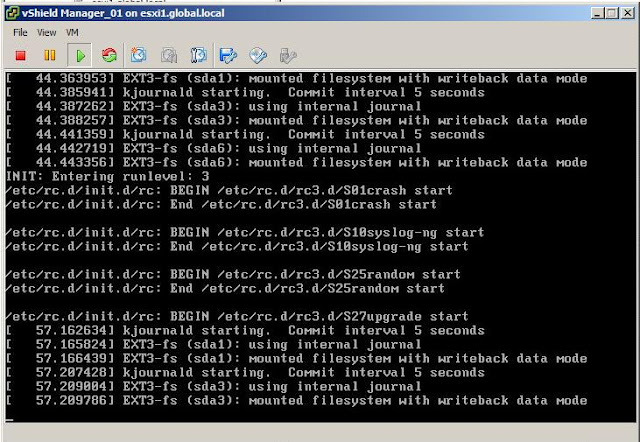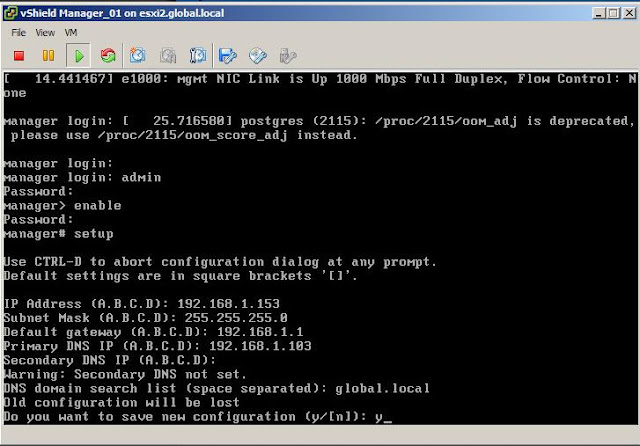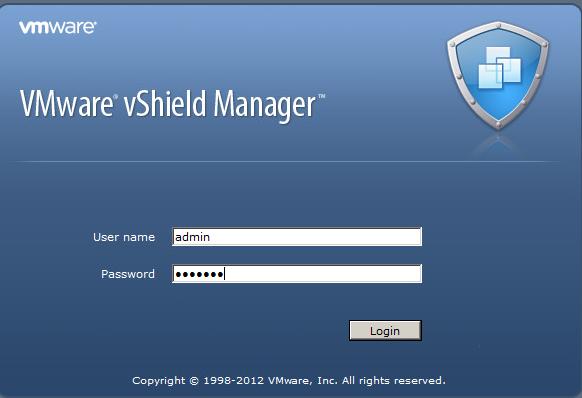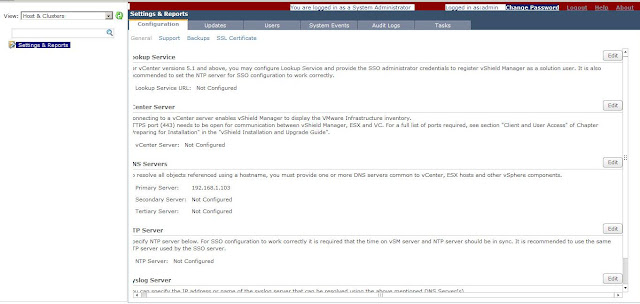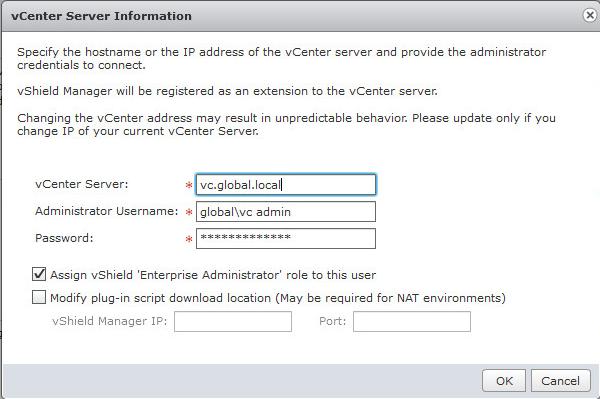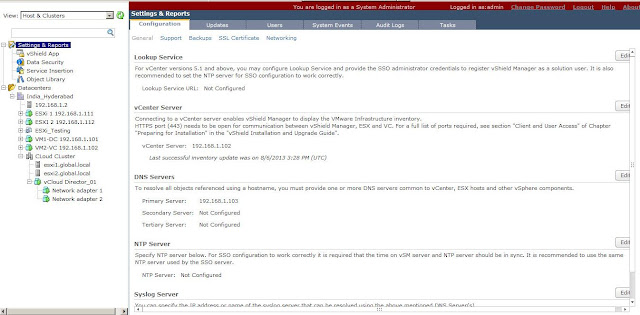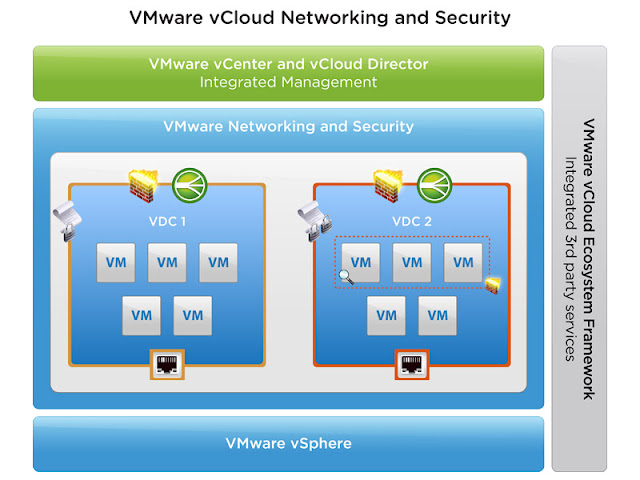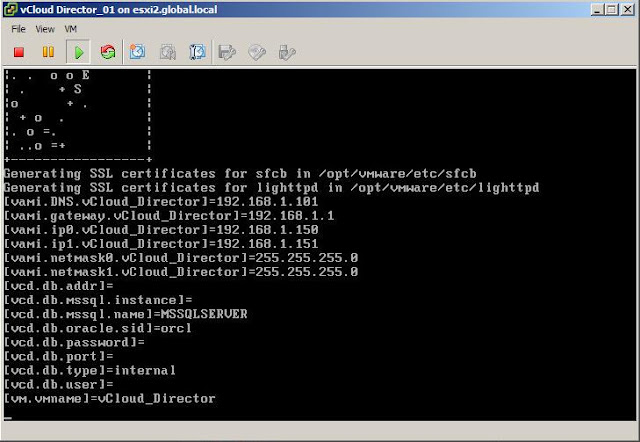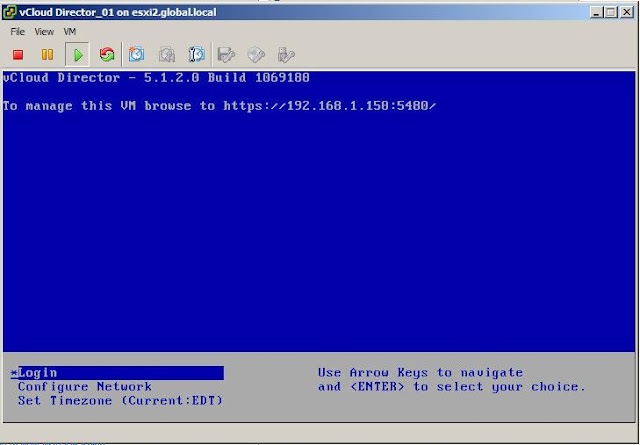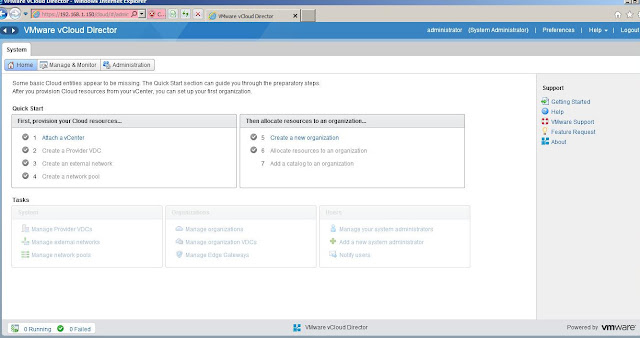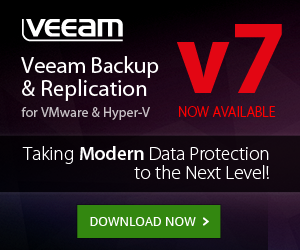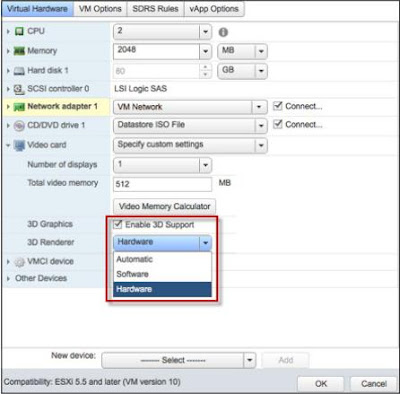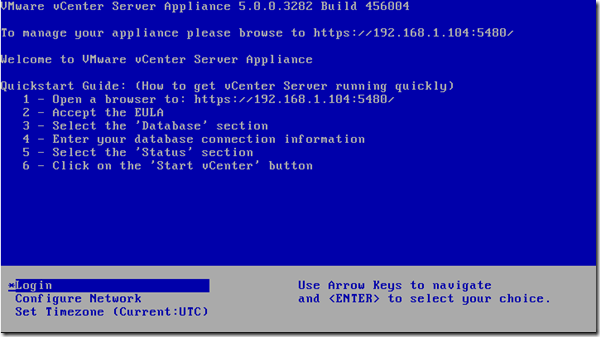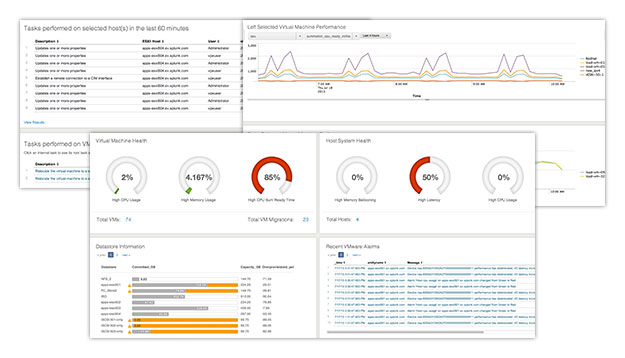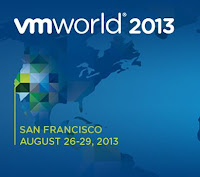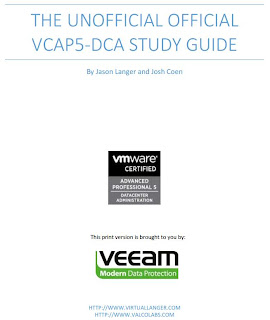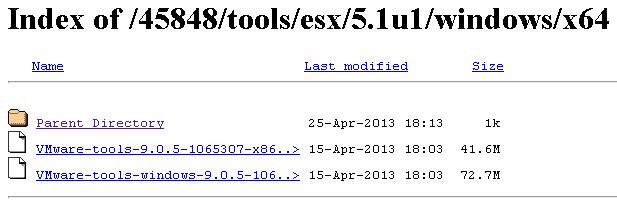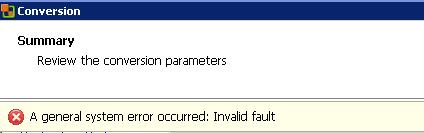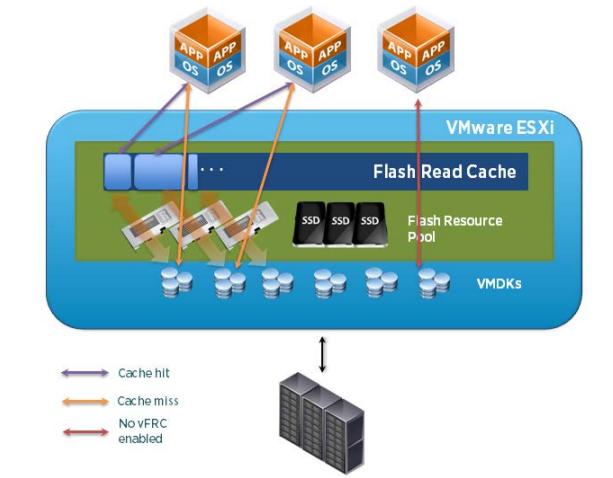This post is just to bring the VMware's definition about vCloud director and provide details about the Physical and logical components of vCloud Director and also about vCloud suite. I don't have my own words here. All the explanation and definition is taken from VMware's official documentations. I have collected all the definitions along with some architecture diagrams to easily understand the basic concepts about vCloud Director
Understanding the VMware vCloud Suite
The VMware vCloud Suite is a combination of products designed to enable an IT organization to build and
manage a private cloud based on a vSphere environment. The product suite consists of several components,
including the following:
Graphic Thanks to VMware.com
VMware vSphere is the industry-leading virtualization platform and enabler for cloud computing architectures. vSphere enables IT to meet SLAs for the most demanding business-critical applications, at the lowest TCO.
VMware vCloud Director provides the automation and user portal capabilities needed to enable selfprovisioning and management of workloads across one or more vSphere environments. This enables businesses to migrate gradually to cloud computing while continuing to leverage existing vSphere investments.
VMware vCloud Networking and Security– Dynamic virtual and cloud infrastructure requires an integrated approach to networking and security. With this goal in mind, VMware offers these capabilities in a single solutioncalled VMware vCloud Networking and Security, which incorporates the capabilities of VMware vShield Edge™ and VMware vShield™ App with Data Security while offering many additional features and enhancements. These include VXLAN; a more flexible load balancer; performance, usability and high-availability enhancements to vShield Edge; and VMware vCloud Ecosystem Framework for third-party integration. In an effort to ease customer transition from vShield Edge 5.0 to vCloud Networking and Security 5.1 and ensure continuity, the user interface and documentation for vCloud Networking and Security still reference existing vShield product names when discussing capabilities.
VMware vCenter Chargeback Manager provides accurate cost measurement and reporting on virtual machine usage. When it is used as a part of a self-service private cloud environment, business owners can now have complete transparency into and accountability for the services they are consuming.
VMware vCloud Connector enables customers to migrate vSphere workloads to private and public clouds. Its comprehensive user interface enables a single view across multiple cloud environments
.
VMware vCenter Site Recovery Manager Server (SRM Server) enterprise provides for automated disaster recovery planning, testing and execution.
VMware vCenter Infrastructure Navigator enables application discovery, dependency mapping and
management.
VMware vFabric Application Director provides a multitier application service catalog publishing and publishing system.
VMware vCenter Operations Enterprise enables administrators to monitor the performance of their
environment, alerting them to potential issues before they become critical. This is an invaluable tool for capacity planning and optimization of a cloud environment.
The VMware vCloud API ensures compatibility between public and private clouds—it’s the same API published by both private and public clouds. By using the vCloud API, moving from a purely public or purely private cloud to a hybrid cloud is significantly simplified. With this portfolio of cloud-aware products,VMware amplifies value with cloud computing by reducing IT costs, increasing business agility and preserving IT governance.The VMware solution ensures flexibility and interoperability for the cloud. As an enterprise moves to a cloud-based infrastructure, customers can amplify the benefits of virtualization and move selected workloads within their datacenter cloud or to one of the many vCloud-enabled public clouds in the VMware partner ecosystem.This suite also helps an organization achieve a cloud model that is uniquely theirs—a private, public or hybrid environment precisely aligned with their individual business goals. When enterprises are able to deploy workloads in the best environment for their business needs, they increase agility without compromising security, reliability or governance.
vCloud Director Physical Components
A basic vCloud Director deployment consists of a number of components. These include the following:
Graphic Thanks to VMware.com
vCloud Director A single instance of vCloud Director is known as a “cell.” A cell consists of thevCloud Director components
installed on a supported operating system (OS). In larger implementations, multiple cells can be deployed with a front-end IP load balancer to direct end-user traffic to the correct cell.
vCloud Director DatabasevCloud Director stores information about managed objects, users and other metadata in a database. The current release of vCloud Director supports Oracle Database and Microsoft SQL Server for database platforms. In most environments, vCloud Director and database components are installed on separate virtual machines for proper load handling. In cases where multiple vCloud Director cells are deployed, all cells communicate with the same database. Because the database is a critical component of vCloud Director, it is very important that the database be highly available.
VMware vCenter ServerEach vCloud Director cell can connect to one or more vCenter Server instances to access resources for running workloads. Each attached vCenter Server instance provides resources, such as CPU and memory, which can be leveraged by vCloud Director.
vSphere HostsVMware vSphere ESXi hosts provide the compute power for vCloud Director. vSphere hosts are placed in
groups of resources, such as clusters or resource pools. These groups and their associated storage are then
made available to vCloud Director.
vCloud Networking and Security ManagervCloud Networking and Security Manager provides a central point of control for managing, deploying, reporting, logging and integrating vShield as well as third-party security services. Working in conjunction with vCenter Server, vCloud Networking and Security Manager enables role-based access control and separation of duties as part of a unified framework for managing virtualization security. To support the automated management of vCloud Networking and Security Edge Gateway in a vCloud Director environment, an instance of vCloud Networking and Security Manager is required for each vCenter Server attached to vCloud Director
vCloud Director Logical Components
Server virtualization abstracted away the concept of the physical server. This removed the complexity of specific storage or network interfaces and replaced them with a generalized, abstracted hardware layer that was presented to one or more virtual machines.vCloud Director takes this abstraction to a new level and creates a virtual datacenter. Rather than individually selecting a target vSphere host or cluster, datastore and network port group, users deploy workloads into preallocated containers of compute, storage and networking resources known as virtual datacenters (VDCs). This dramatically simplifies the provisioning process and removes many of the manual configuration steps. To the consumer, these are seemingly infinite and elastic pools of resource that can be expanded quickly and easily. In creating these VDCs, corporate IT has the option to offer multiple service-level alternatives to optimize the use of compute and storage resources. For example, all development users can be placed into a VDC containing resources with performance characteristics lower than those of a production environment. Meanwhile, UAT/QA users can operate in a VDC with resource performance characteristics much closer to production specifications. vCloud Director introduces a number of logical components to support the notion of a VDC that is presented to end users. The following are the main logical components:
![]()
Grpahic Thanks to bluevinifera.wordpress.com
Provider Virtual Datacenter A provider VDC is a logical grouping of compute and storage resources. The provider VDC groups together a set of vSphere hosts and a set of one or more associated datastores. This logical grouping is then made available for consumption by organizations. Provider VDCs can leverage the Storage Profiles feature of vSphere to provide multiple classes of storage to differing organizations.
OrganizationsOne of the key capabilities of a vCloud Director private cloud is secure multitenancy. The organization concept is one of the key building blocks of this. A vCloud Director organization is a unit of administration that represents a Collection of users and user groups. An organization also serves as a security boundary, because users from a particular organization have visibility only to other users and resources allocated to that organization. Organizations can be as simple as different functional areas inside a business or as complex as unique companies being hosted by a provider.
Organization Virtual DatacenterAn organization VDC is a logical grouping of resources from one or more provider VDCs that an organization is allowed to access. Depending on back-end (provider VDC) configuration and needs of the organization, one or more sets of resources backed by different provider VDCs might be present. This enables different performance, SLA or cost options to be available to organization users when deploying a workload.
vAppsA VMware vSphere vApp™ is an abstraction that encapsulates all of the virtual machine and internetworking needs of an application. vApps can be as simple as a single virtual machine or as complex as a multitier business application. Templates can be created from a vApp to enable one to be easily redeployed multiple times by an organization’s users. These vApp templates can be shared among users in the organization or between organizations.
For example, a typical enterprise application can consist of virtual machines hosting a database server, various application servers and several Web servers. These virtual machines are networked together to facilitate communication between the application components. A vApp encapsulates all of this into a single object. After the vApp has been created, a template of it can be produced to facilitate the deployment of other application instances in a standardized manner. An end user wanting to deploy another instance of this application simply deploys another vApp from this template.
CatalogsOrganizations use catalogs to store vApp templates and media files. The members of an organization that have access to a catalog can use the catalog’s vApp templates and media files to create their own vApps. A system administrator can allow an organization to publish a catalog to make it available to other organizations. Organization administrators can then choose which catalog items to provide to its users.
I hope this post will helps you to understand about the basic components of vCloud Director. Thanks for Reading !!!